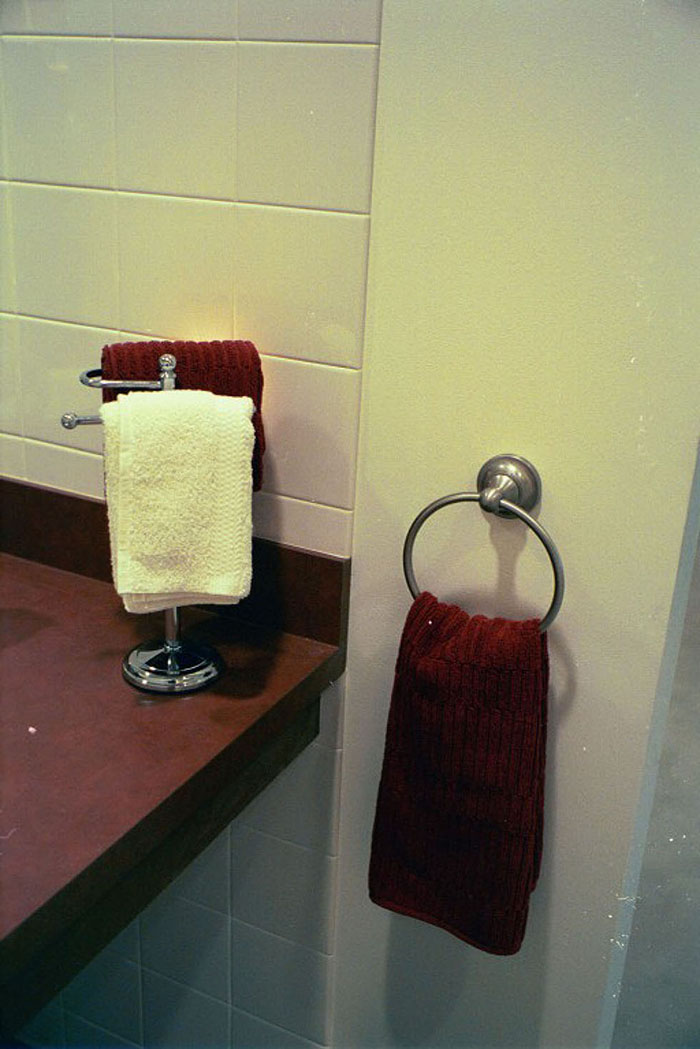With a big thank you to the Consumer Technology Association (CTA), AFB was again able to attend the International Consumer Electronics Show (CES), the annual global technology tradeshow that takes place in early January in Las Vegas. CTA, formerly the Consumer Electronics Association, made it possible for John Lilly, who works in the AFB Tech office in Huntington, WV, and me to attend the show. The official show ran from Wednesday, January 6 through Saturday, January 9. On Monday and Tuesday, special briefings, some of which I was able to attend, were held for the media. Here is our show wrap up.
As Lyle Lovett might say, CES is not large, it's huge. More than 3,800 exhibitors unveiled their latest technologies across more than 2.47 million square feet of exhibit space to more than 170,000 industry professionals. Perhaps most surprising for the new visitor to CES is the size of the exhibit booths. Many booths resemble nothing so much as the large suburban homes that the products on display are meant to, eventually, fill up.
This year, we tried to focus on technologies for home and health, which are major growth areas for the consumer technology industry. John also took a close look at various virtual and augmented reality lens- and head-mounted display technologies to see what kind of value these might offer to people with usable low vision. And, never fear, we fit in time to look at some of the many audio technology companies that come to CES, because we love our headphones and earbuds, especially Bluetooth connected ones. And, on the topic of Bluetooth, it seemed like the current view is every technology is better with Bluetooth. There was reportedly even a Bluetooth-enabled flower pot at CES.
Technology of Special Interest to People with Vision Loss
Samsung is continuing to strengthen its commitment to accessibility. The company included an accessibility section within its booth at CES. One of the items on display was the Samsung UN55KU7500 Smart UHD TV with Accessibility Features. The TV won a Best of Innovation award. The TV incorporates voice output menus for controlling and choosing features as well as a remote with decent tactile keys.
One of our first booth visits at CES was Casio, which was heavily promoting its new rugged smart watch. We were there to see something else they are quite proud of, the 2.5D Printer system for producing tactile graphics and braille. The tactile printing component of the printer relies on heat to raise images, dots, lines etc. up to 2.5 millimeters on specially produced paper treated with micro-powder. The new printer also allows for standard printing on the same sheet. The graphics and the braille felt sturdy and substantial.
Casio expects to introduce the 2.5D Printing Technology into the Japanese market in the spring of 2016. I was told that the cost for the printer might be between $18,000 and $20,000 US and each sheet of paper is likely to be priced at $2-3 US.
The printer is fairly large in size, resembling a coffee table that has a computer with a large touchscreen built into the top and two printing components underneath. Have a look at the website for more information. Casio also plans to bring the printer to the 2016 CSUN technology conference in March.
French start-up MagicaVision was showing an Android phone designed specifically for people who are blind or visually impaired. The phone (which resembles a long rectangular TV remote control), features a touchscreen display on one side and tactile buttons on the other side. Besides phone functions, the device will also work as a TV remote, color and light detector, obstacle detector, and more. The company says it will launch the device in France later this spring and hopes to bring it to the US late in 2016. The target price is $199 US. You can find some information at the MagicaVision website.
Polymer Braille Inc., a North Carolina company that hopes to revolutionize braille display technology was also at CES. Their concept is to use advanced polymer plastic to create the force to drive the braille pins. They do not have a prototype display to show yet, but their hope is to launch a multi-line display within a year. The goal is certainly worthy, but many attempts that have been made to develop new braille display technologies have thus far not succeeded.
Capturing Those Special Audio Moments
Who has not wished they could have saved a priceless audio moment or that essential comment missed in a meeting? Well, Kapture, a new audio recording device featured at CES, might be just the solution. We had a chance to discuss the device with Mike Sarow, co-founder and CEO,of the Cincinnati-based Kapture Audio. The Kapture device is a wrist band that continuously records audio in a 60-second loop. Simply double tap the wrist band, or the clip-on, watch-sized device and a recording of the previous 60 seconds of what you've heard or said is beamed to the associated app on your iOS or Android smart phone. According to the Kapture Audio website, the omni-directional microphone picks up sound within a 5-foot radius. Sarow said he developed the concept as a means to encourage us to listen more attentively to the people around us. He says that grabbing those priceless snippets of things our children say has been a big draw. Others use the device to "capture" key points in a meeting. Of course, it's easy to imagine that people who are blind might want to share interesting audio clips the way people now share photos.
The device, which costs $129 for the wrist band, is easy to use. Sarow says he is working on improving VoiceOver support, noting that some of the editing functions are not currently fully accessible. Audio clips are stored in your cloud-based account.
Tech in the Home
The connected home was a major focus of many companies at CES. We took a look at some products from iHome and iDevices. Both had similar functionality, allowing users to control electrical devices with the Apple voice-responsive Siri assistant as well as an iOS app. The smart devices were in many different forms such as electrical outlets and plugs, switches, light bulbs, thermostats, and even water leak detectors. Smart home devices could provide critical access for individuals with vision loss using an app on a smart phone to control mostly inaccessible hardware. Unfortunately, many of the companies were unable to comment on compatibility with VoiceOver or Talkback, but AFB will work to test access and make screen reader compatibility a standard feature of smart home apps.
Monitoring and Managing Health
In the healthcare area, the folks at Qardio were pleased to show off how well the QardioArm blood pressure monitor works with VoiceOver on Apple iOS products. We tested it with an iPhone using VoiceOver and found it very easy to set up, take measurements, and review results. The Qardio team also showed off QardioBase, a smart scale that measures your weight, body mass index (BMI), muscle mass, body fat percentage, and water and bone composition. We appreciated the candor of Qardio's CTO, Rosario Iannella, who indicated the app still needs some work for full VoiceOver access. It was possible to set up and use the device and read the results, but a bit more work will be needed to make the results easier to navigate and use. The company seems dedicated to making its products accessible through the app and their success with QardioArm shows they can do it. The QardioArm sells for $99 and the QardioBase for $149. Visit the Qardio website for information.
We also met with Omron Healthcare, a leading provider of clinical blood pressure monitors. Omron was showing two new blood pressure measurement devices and promoting its new initiative to address heart health. We looked at the new Wrist Blood Pressure Monitor, which includes an onboard display just like their upper arm model. It also communicates with the OMRON Connect app, but the app (which will be out later this year) does not work that well with VoiceOver. Along with providing blood pressure readings, the new wristband monitor also provides physical activity and sleep data. Omron representatives we spoke with said they were looking at changes to the app to improve VoiceOver access.
ReliefBand provides a technology-based solution for motion sickness or morning sickness. The target price for the band is $89. It delivers various levels of a mild electrical pulse to nerves in the wrist, which helps with nausea. The stimulation feels like a very mild electric shock.
For parents with vision loss who worry about supervising their child out in public areas, especially playgrounds and the like, the Child Angel might be a useful solution. This wearable technology allows you to track and find your child through GPS, Wi-Fi and GSM signals. Through the app, available for iOS and Android, you can determine your child's movements on your smart phone. An alarm is triggered if your child's device is disconnected and the battery lasts up to 48 hours. In my conversation at the booth, it seems that an alarm can also be set if your child moves too far away.
Virtual Reality
With virtual reality products hitting the consumer market, it seemed like a good idea for John to check out the products and research on display at CES, to determine if virtual reality can be used to assist individuals with low vision. At least one of the companies was actually touting their product for just that purpose. So, let's start with that one.
NuEyes, starting at $5,995, is a head-mounted display with an integrated camera, similar to the Jordy from Enhanced Vision. Designed to assist individuals with low vision, the device resembles a pair of sunglasses and fits over eyeglasses. The glasses stabilize images when magnified, and have different contrast settings. They also work with voice commands and swipe controls on the side of the device. NuEyes was a CES 2016 winner for technology that improves lives.
Vuzix received a Best of Innovation award at CES 2016 for their iWear wireless virtual reality headset. The iWear headset, which costs $500, is designed as a gaming and entertainment device and has integrated stereo headphones. The M3000 Smart Glasses (pricing not yet available) are an augmented reality device that overlays graphics and text. The M3000 has been "purpose-designed for commercial, professional, and prosumer users." Reps in their booth at CES were pushing this device to be used mainly in the medical and industrial fields, but it could have many more uses. The glasses have a semitransparent display that is positioned in front of the eye and an accompanying HD camera for recording and/or remote assistance. A related product, the M300 Smart Glasses (pricing not yet available), resembles the M3000 except the display is opaque instead of transparent. The display is fixed on an arm that can be positioned in the outer top portion of your field of view on either side of the glasses. The display is also designed so it can swing completely out of view when not in use. The frames of the smart glasses are designed to not interfere with prescription eyeglasses so both can be worn at the same time. This device may be worth further examination for potential uses, particularly in the low vision community. The HD camera, small and light enough to wear without fatigue, has image stabilization, which could be used to magnify certain items. One feature that the Vuzix representative mentioned is that the camera can be used to scan items such as a can of soup with the information provided via speech through the integrated earpiece.
I also had the opportunity to test out some research from Purdue University, which is developing a device that allows virtual reality devices to track forward and back positioning in 3D space. A virtual solar system was on display for demonstration of the technology. When you looked at a planet and moved forward, you zoomed into that planet. The currently available virtual reality headsets only allow for side-to-side and up and down movements. This technology would be a great addition for virtual reality.
The consumer version of the Oculus Rift, priced at $599, was on display, but unfortunately had an average wait time of about 2 hours to get a demo. The Samsung Gear VR was also available for a demo at the Oculus booth. The Gear VR is much more portable compared to the Rift. The Gear VR needs to be paired with a recent Samsung Galaxy smart phone, which acts as the display. This means that you won't be carrying any extra weight if you are transporting the Gear VR. The Gear VR is priced at $99.
What about Audio: Turn it Up!
It seemed like every company that makes headphones, earbuds, or speakers was at CES. Here are some highlights of our visits at CES. Obviously, we did not make it to anywhere near all the audio booths. Lots of companies were showing off waterproof or splash resistant Bluetooth speakers, so get ready for outdoor parties this summer. It also seemed like every booth had Bluetooth earbuds.
Invoxia, a French company, announced that its Triby speaker is the first third-party device to include the Amazon Alexa Voice Service. Triby is a portable connected speaker designed for the kitchen, including a magnetic back. Along with the Amazon Echo features, Triby includes Wi-Fi and Bluetooth, allowing Internet calls and a touchscreen message board. The Triby with Alexa will be available in Spring 2016 at a retail price of $199.
Another French company, Akoustic Arts, was demonstrating a directional speaker called the A. The A streams sound in a tight beam of perhaps a foot or so. Outside of the beam, you can't hear the speaker, or at least not very well. It was hard to demonstrate this at CES, because it was so loud on the exhibit floor, but the concept may prove interesting for people who want sound from a speaker but only in a discrete area, such as in front of their computer. In fact, company representatives said they are in discussions with computer manufacturers to place the speaker and associated technology in laptops.
Moving on to headphone and Bluetooth accessories, we were able to see a few interesting technologies. ZAGG, the mobile accessories company, showed off the FLEX ARC headset Wearable Earbuds + Speaker. The device is a neck loop frame with earbuds that extend and retract along with external speakers and microphone for listening and talking without the earbuds. The device we saw was not yet functional, so we couldn't judge the sound quality. It is expected to be out later this year at a retail price around $100.
We had a chance to visit Aftershokz, the developer of bone conduction headphones that are fairly popular in the blindness community because the headphone transmits sound into the cheek bone leaving the ear open to hear other sounds. We checked out their newest releases: Treks Titanium wireless, available for $129.99, and Bluez 2S, available for $79.95. Both offer powerful drivers and seem to be well constructed. The Trekz were built particularly for exercise and outdoor enthusiasts with a flexible titanium band.
Some of the more interesting Bluetooth earbuds were on display in the start-up area of CES. For example, Canadian start-up Revol technologies was showing off the Revols Bluetooth earbuds for which they had just completed a very successful Kickstarter campaign. Revols Bluetooth earbuds contain a gel that allows them to conform to the shape of your ear, which is then hardened to maintain the fit. The earbuds and associated app also include a system for passing through external sounds, along with an equalizer and a protective sweat resistant skin. They hope to ship earbuds by June or July 2016 at a target retail price of around $300.
Alpha Audiotronics, a New York City start-up, was showing their skybuds product and associated phone case. The Bluetooth earbuds are stored in the base of the phone case, which also includes a built-in charger for the phone and buds. They also sell a "pocket case" with built-in charger for the buds. They hope to ship the product in May 2016, for $279 with the phone case.
Hong-Kong-based Aumeo Audio has developed a small device to personalize the audio output levels to any headphone of your choice. Through an app, you first test your hearing to determine which frequencies may need to be enhanced. Then the device, which retails for approximately $200 and easily fits in a shirt pocket, delivers audio that is tailored to your specific hearing sensitivity. In a test at the booth, it was difficult to hear improvement from the device, but, in fairness, CES is a very loud place.
Plantronics unveiled the Voyager Focus UC, a business-oriented, stereo Bluetooth headset with Active Noise Canceling technology. The headset is built to provide great sound for conference calls or listening to music, and it also supports mobile and PC-based communications. Plantronics lists the battery life at 12 hours of talk time. The Voyager Focus UC retail price is $299.
Audio-Technica demonstrated its continued commitment to high-resolution audio. Among other headphones, they were eager to demonstrate the ATH-SR5BT wireless Hi-Res Audio headphones. The on-ear Bluetooth headphones are also equipped with aptX sound-improvement technology, specifically created to improve audio performance over a Bluetooth transmission. The ATH-SR5BT also feature a detachable cable with microphone and controller. They are hi-res compliant when connected via the included cable. The headphones should be available in the spring for around $200.
Finally, for those of us who sometimes need headphones at night but are looking for something a little lighter and less bulky, Bedphones, flat on-ear headphones designed for comfort while sleeping, might be the answer. The headphones, now in their 3rd generation, sell for around $59, and while they do not output a very high volume, the sound quality is good.
AcousticSheep also offers headphones designed for sleep. Their SleepPhones Harmony integrates Bluetooth wireless headphones (within a headband) with built-in sensors along with an audio application and a cloud server. The system is supposed to detect and analyze the wearer's head movement while they sleep to adjust volume, sounds, and beats based on the level of sleep.
As any of these or other stories we picked up at CES develop, we'll be sure to keep you posted.