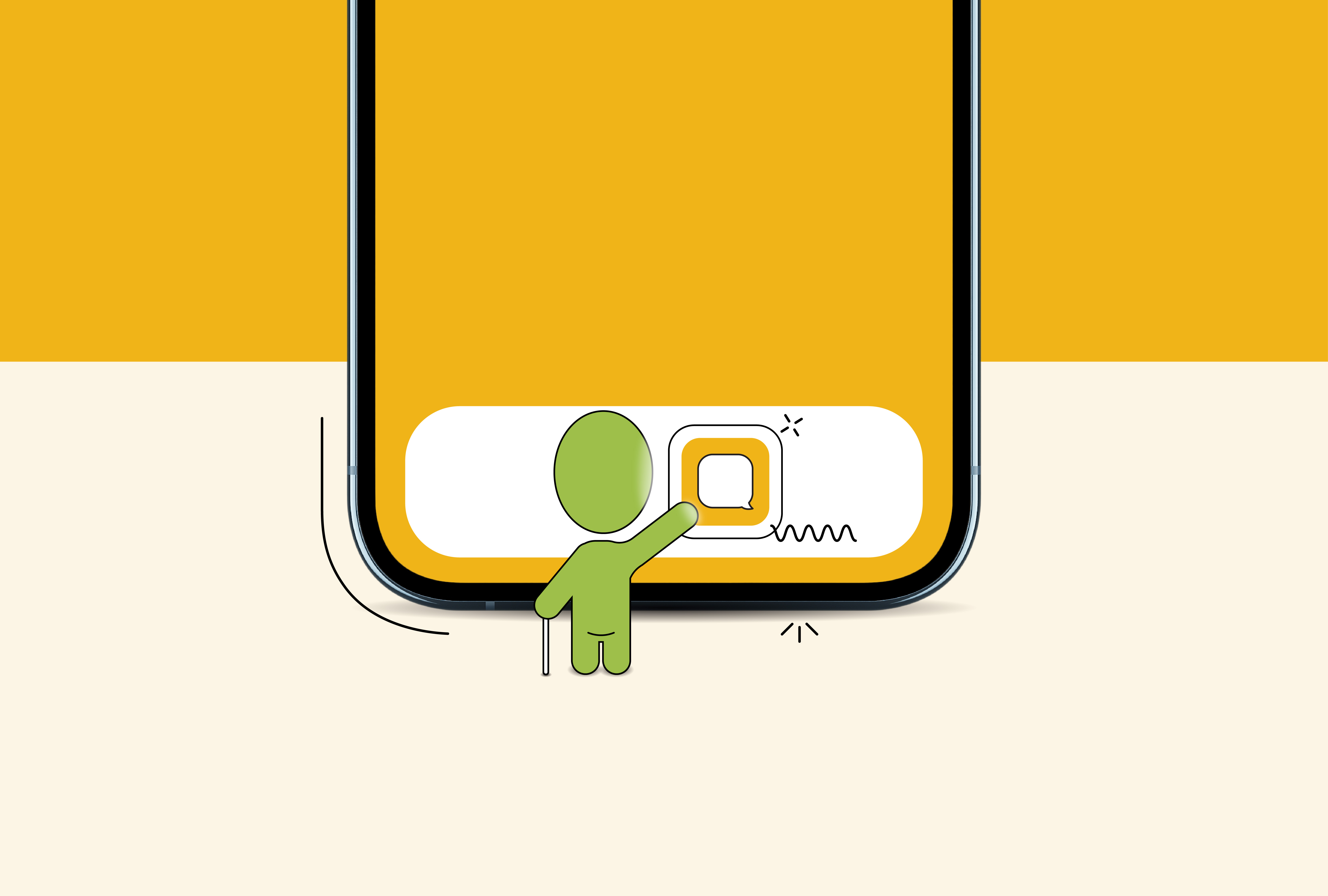
Tech Notes
As a blind software developer and accessibility specialist who has been using a screen reader for 14 years, I can say that learning how to effectively use a screen reader can feel daunting. In fact, many who are new to understanding digital accessibility may not even know exactly what a screen reader is or how it works.
A screen reader is an assistive technology software that allows people who are blind or visually impaired to use computers, phones, and tablets independently. These screen readers are special pieces of software with a built-in Text To Speech (TTS) engine, which converts the text from the screen reader into speech, effectively converting the inaccessible text displayed on screen into a format that blind or low vision users can easily process and understand. It achieves this by looking for text that is displayed on the screen of a computer or mobile device and processing that text into synthesized speech at the user’s request through touch gestures and shortcut keys. This versatile technology also works with other output devices, such as a braille display, and can be applied to any digital information, including website or app content, icon labels, documents, spreadsheets, graphical charts, menus, etc.
While screen readers are functionally made for users who are visually impaired or have other disabilities, they can and should also be used by software developers and digital content creators to authentically evaluate their applications and digital content to ensure their products are accessible for all of their potential users.
Basic Screen Reader Functionality
Generally, a screen reader will start at the top of a window and read any text, including menus, links, buttons, headings, alternate text for images, etc., and help the user skip to desired sections of the page while also allowing direct interactions with individual items, such as the navigation bar, page headings, forms, buttons, checkboxes, lists, and menus.
Screen reader users execute these commands by using only the keyboard as this provides consistent navigation. Using the “Tab” key, for example, advances the user to the next interactive item on the application interface or webpage. Users will typically navigate by moving from object to object or by jumping between different types of components, such as from headings to links or buttons to landmarks. There are also many built-in keyboard shortcuts for screen readers that let a user do everything from searching content, to navigating documents and websites, to identifying the font of the text that is currently being read.
Digital Development with Screen Readers in Mind
Because screen readers are a key instrument for digital inclusion, it is critical that both digital designers and developers follow the Web Content Accessibility Guidelines (WCAG) to design accessible content, ensuring that assistive technology users can navigate the content using only the keyboard. Follow this link to learn more about how to test a website for keyboard-only functionality.
Additionally, designers, developers, and engineers should always focus on finding the best ways to make an interface intuitive, usable, and easy to navigate when developing new digital interfaces and content. Small factors which are, unfortunately, often ignored when creating new products result in messy, confusing, and even blocked experiences and interactions for users. It is also important to understand that only focusing on the technical aspects will not by default make an interface accessible to screen reader users. The people-first approach focusing on usability is also a critical component.
For an engineer, it would be unthinkable to release a software without testing it first. Take this notion and apply it to screen readers as well, ensuring you’re creating an experience that is not only possible, but positive for all users. It’s best to learn the basics of screen reader usage, get familiar with how it functions on various digital interfaces, and make use of this powerful tool for testing the accessibility of your own digital content. Your success (or lack thereof) will quickly let you confirm whether the application or website is adhering to the WCAG guidelines and, more importantly, if it is actually usable with a screen reader before releasing it.
If you are a developer or someone with a disability and would like to learn more about the specifics of screen reader navigation and learn how to use it for daily digital interactions, you can download a free copy of the NVDA screen reader on your computer, and then watch our video tutorial series “Learn NVDA” to get started.
About AFB Talent Lab
The AFB Talent Lab provides accessibility consulting services in conjunction with internship and apprenticeship programs designed to train a new generation of tech workers in digital inclusion, accessibility, and project management. To learn more about our client services or training programs, please visit our website at www.afb.org/talentlab.