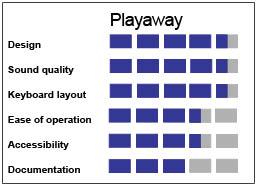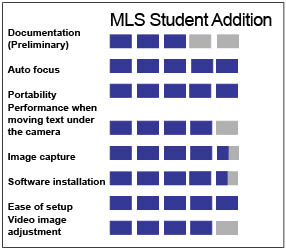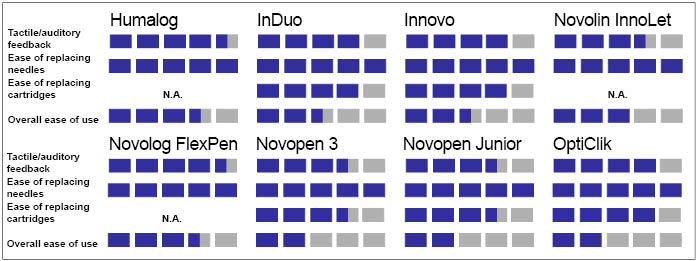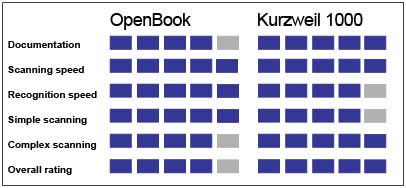This is the final article in our three-part series investigating the accessibility of today's multifunctional copy machines. In the March 2006 issue of AccessWorld, Part 1 of this series evaluated large, expensive, stand-alone multifunctional copy machines that have been common in offices in the past few decades. That evaluation showed that the great majority of these units pose serious accessibility barriers, mainly because of their use of an inaccessible touch-screen interface and their lack of speech output to guide users who are blind or have low vision. The second article, in the May 2006 issue, examined the smaller, less expensive desktop units that are often found in a small business or home office. Although that article found the desktop units to be more accessible than the large units, it was clear that the manufacturers have a long way to go to make such units completely accessible and usable. This final article goes back to the large machines, focusing on accessibility solutions from Canon and Xerox that have been specifically designed to make their units more accessible and usable for people who are blind or have low vision.
The Accessibility Solutions
The accessibility solutions that are the focus of this article have been designed by Canon and Xerox to give people who are blind or have low vision access to some of the features and functions of some of their large copy machines. These machines are the 3 1/2-foot-tall multipurpose stand-alone furniture-sized pieces of equipment that have been familiar fixtures in offices for the past two or three decades. They are expensive units and are usually leased over a period of years. In addition to the standard functions of copying, collating, and stapling, they can be connected to an office's computer and telecommunications networks and provide printing, scanning, fax, and e-mail functions. When connected to networks, they can serve as a printer for all your office's PCs to use. Scanned images can be stored on your server, and you can use your optical character recognition (OCR) software to capture the text of these scanned documents. The copy machine can also be used to fax or e-mail the images. As with the large units that we evaluated in our first article, these copiers have a control panel with a group of tactilely identifiable buttons, as well as an inaccessible touch-screen interface that is used to control most of the unit's functions. The solutions that we discuss here provide alternate ways to access some of the functions that are not accessible because of the touch-screen interface.
Canon
The Voice Guidance Kit is the main solution from Canon that we evaluate here, but we also examine the access provided by Canon's Remote User Interface, Remote Operator Software Kit, and Braille Label kit.
The Voice Guidance Kit is an option available on 12 of Canon's imageRUNNER series machines (see the list of these machines in the Product Information section of this article). It costs $800 if you purchase it outright, or you can include the cost in your monthly lease payments for the copier for about $20 to $25 per month extra (according to our local vendor). The Voice Guidance Kit includes a small speaker attached to the side of the machine, along with speech-output software loaded onto the machine itself that provides access to the copy functions. It works like the voting machines that we evaluated in the November 2002 issue of AccessWorld. You use the number pad to navigate through and manipulate the various controls, and the speech output guides you along the way.

Caption: The Voice Guidance Kit for the Canon imageRUNNER series of photocopiers includes a small speaker attached to the side of the machine (right).
The Remote User Interface is preinstalled software on the machine that enables you to access some of the machine's functions from any computer in your network by using a web browser. It is mainly a back-end or administrative tool that allows you to perform many copy-room management functions. Among the many tasks that you can perform are monitoring the copier's job status, monitoring how many copies each user has made, and setting up mail boxes and address books for the fax and e-mail functions. You can also print and make copies of files that you have stored on your network.
The Remote Operator Software Kit is another tool from Canon for accessing the machine from any computer in your network. You load the software on your PC, and when you launch it, a mirror image of the unit's control panel appears on your monitor; you then have control of the system from your own PC. The Braille Kit is a set of peel-and-stick braille labels that you can place on the unit's control panel to label the various tactilely identifiable buttons; it is available upon request from your local Canon distributor. We were not charged for our Braille Label Kit.
Xerox
The Xerox Copier Assistant is the main solution from Xerox that we evaluate in this article, but we also examine the access provided by Xerox's Remote User Interface and braille labels.
The Xerox Copier Assistant is an option available on 49 of Xerox's multifunction systems, including its CopyCentre, WorkCentre, and WorkCentre Pro models (a partial list of which appears in the Product Information section of this article). The software costs $475, or you can spread out the cost by including it in your lease payments for the copier. It works on computers running the Windows 2000 or XP operating systems. Xerox takes a different approach with its Xerox Copier Assistant than Canon takes with its Voice Guidance Kit. Instead of installing the solution directly on the machine itself, the Xerox Copier Assistant software is installed on a separate PC that is directly connected or networked to the copy machine. The Xerox Copier Assistant has its own built-in speech-output software and works like a standard Windows dialogue box. You use the tab, arrow keys, and space bar on the keyboard to navigate the controls for the copy functions and make selections, and the speech output guides you along the way. In addition, you can use hot keys to move quickly to various controls or to activate buttons. You can use Xerox Copier Assistant by itself or turn off the speech and use it with the JAWS or Window-Eyes screen readers. The interface also features large text, but people with low vision can choose to use the ZoomText or MAGic screen-magnifier products.

Caption: The Xerox Copier Assistant software, installed on a separate PC connected to the copy machine, allows the user to choose the copy functions from the PC.
Although Xerox does not have a remote operator software product like Canon, the Xerox Remote User Interface is similar to that of the Canon. It is preinstalled software on the machine that enables you to access some of the machine's functions from any computer in your network by using a web browser. Again, it is mainly a back-end or administrative tool that allows you to perform many copy-room management functions. The many tasks that you can perform include monitoring the copier's job status, monitoring how many copies each user has made, and setting up mailboxes and address books for the fax and e-mail functions. You can also print and make copies of files that you have stored on your network.
Xerox has braille labels for all its large multifunctional machines. For some of the machines, there are individual peel-and-stick labels that you can place on the unit's control panel to label the various tactilely identifiable buttons. For other units, there is a one-piece braille overlay for all the buttons. These braille labels are available on request from your local Xerox distributor at a cost of $95.
How We Evaluated the Accessibility Solutions
To evaluate these accessibility solutions from Canon and Xerox at the AFB TECH product evaluation lab, we first leased a Xerox Work Centre Pro 232, along with the Xerox Copier Assistant software and a Canon imageRUNNER 3570 with Voice Guidance and Canon's other access solutions. We then listed every task that can be accomplished by a sighted person on these machines and compared that list to the list of tasks that are made accessible by the solutions provided by Xerox and Canon. We also evaluated the usability of the Voice Guidance and Xerox Copier Assistant solutions, examining the voice quality, consistency, and intuitive nature of the products. We next looked at the Remote User Interface and the Remote Operator Software Kit to determine their compatibility with screen-reader and screen-magnifier products. Similarly, we evaluated the accessibility of the installation process for the various software products that have to be installed. We also examined the accessibility of the actual Canon and Xerox machines, evaluating the visual characteristics of the touch-screen interfaces, the tactile nature of the physical buttons, and other miscellaneous troubleshooting and maintenance tasks. Finally, we looked at the functionality of the braille labels that were provided and the accessibility of the manuals and other documentation for the various products.
Results
First, we would like to congratulate Canon and Xerox for taking the initiative to design these solutions that are aimed at making their systems accessible and usable by people who are blind or have low vision. At the time of publication, these are the only two companies that have addressed the accessibility barriers that are inherent in today's large multifunctional copy machines. The solutions that are evaluated in this article provide much more access to these machines' functions and features than we have ever had before. They provide real alternatives to the dreaded touch-screen interface that we described in our first article in this series. However, they still do not go all the way toward giving us the same access to the machines that our sighted colleagues have. With these access solutions, we have access to most of the main copy-related tasks, and printing is not a problem as long as your computer has your requisite screen-reader and screen-magnifier tools. However, we still have little access to the scan, fax, and e-mail capabilities.
Canon Voice Guidance and Xerox Copier Assistant are the main access solutions, and we spend the bulk of this Results section discussing these products. As we stated earlier, these two products provide access to only the basic copy features, but not to the fax, scan, or e-mail functions.
Canon Voice Guidance
Canon's Voice Guidance uses the tactile-button portion of the machine's control panel, rather than the inaccessible touch screen, to access the machine's basic copy features. It features speech output to provide access to these functions, but there is no visual enhancement of the information on the display screen. You mainly use the 12-key number pad, using the 4 and 6 keys to navigate through the basic copy-feature controls and the 5 key to make selections. The other keys on the number pad and the other buttons on the control panel each have specific functions, and pressing the Help key prompts Voice Guidance to speak the functions of each key. We will not bore you with the functions of each individual button, but suffice it to say that the buttons are used to control such things as reviewing information about the copy settings and job status, to pause or repeat speech, and to confirm or cancel actions. When you have to enter an actual numeric value, such as when entering the number of copies that you want to make, you use the number pad to enter these numbers, and the other functions of the number-pad keys are temporarily disabled.
The speech output that guides you as you adjust the various copy settings is produced by a proprietary speech engine created by Canon's Platform Technology Center in Japan. It is an average-quality synthetic voice. However, it immediately responds to key presses. You can adjust the volume and speed of the voice and choose between a male or female voice. We experienced no problems when listening to the speech, but a clearer synthetic voice may improve its usability. To launch Voice Guidance, you press and hold the Reset button on the control panel for three seconds, and the voice greets you by saying, "The Voice Guide will begin." It then prompts you with some basic instructions and reminds you that you can press the Help key to learn about each key's function. As you press the 4 and 6 keys to move backward or forward through the various controls, the voice prompts you with the name of each control and what the control adjusts. When you land on a control or setting that you want to adjust, you press the 5 key, and you hear more prompting either to enter a value or to use the 4 and 6 keys again to navigate to the setting of your choice and to press the 5 key to select it. When you have finished adjusting all the copy settings that you want, you simply press the large Start button to begin copying. Here is a brief description of the eight separate copy controls and their settings that you can adjust with Voice Guidance.
Number of copies. To set this value, you simply enter the number of copies that you want using the telephone-style number pad. The values are spoken as you enter the digits; you then press the ID button below the number pad to confirm your entry and are placed back in the list of controls. You are now ready to navigate to the next control that you want to adjust.
Copy ratio. This control allows you to adjust the size of your output compared to your original. For example, if you have a letter-sized original and you want 11-by-17 output, you would choose the setting that says, "129 percent, from letter to 11 by 17." You can choose among 12 ratios, including auto-zoom, which automatically chooses the copy ratio to fit the size of paper in the paper tray. You can also use the keypad to directly enter a number for the percentage reduction or enlargement you want. As you scroll through the choices, Voice Guidance speaks both the percentage value and what the percentage represents, such as letter to legal size.
Paper select. This control allows you to choose the paper drawer from which your output paper comes. As you navigate among the four available paper drawers, Voice Guidance reads the size and type of paper in each drawer, saying, for example, "paper drawer 1, letter, plain paper" or "paper drawer 2, legal, transparency." It also tells you if the paper drawer is empty, and there is a setting to automatically choose the paper drawer on the basis of the size of your originals.
Finisher. This control allows you to choose how your output is arranged. Your choices are collated, grouped, and/or stapled. Collated delivers sets of output in page order, and grouped delivers sets of output with each stack containing copies of one page from your set of originals. There is also an offset setting, which slightly offsets each set of output vertically in the output tray.
Double sided. This control allows you to make double-sided originals from single-sided copies, or vice versa. It also allows for double-sided to double-sided copying, and there is even a book mode, which makes double-sided copies from a book that has been opened on the copy glass, exposing two pages at a time. In addition, there is an option to choose whether you want your copies bound horizontally like a book or vertically like a calendar.
Density. This control allows you to adjust the exposure of your copies. If the print on your originals is light, you may want to try a higher setting to darken your output, and vice versa. There is also a setting that automatically adjusts the exposure, depending on the condition of your originals.
Original type selection. This control allows you to select the type of print that is on your originals, so the machine produces copies that are as close as possible to the original. You can choose among text, photo, or text and photo.
Color selection. If you have a machine that supports color copying, this control allows you to choose among automatic, black-and-white, or full-color options for your copy output. The Automatic Color Selection mode enables the machine to detect whether an original is in color or black and white and automatically chooses the output accordingly.
These basic copy settings, accessed via Voice Guidance, are the same as the basic copy choices that are available to sighted users. However, there are additional copy settings, called Special Features, that can be accessed only by sighted users via the inaccessible touch-screen interface. The controls for these 10 additional settings are used for such functions as copying books and creating booklets, copying transparencies, numbering pages, and setting margins. Also, the Express Copy Basic Features screen is useful for advanced users because it enables you to set various copying modes with fewer steps than on the Regular Copy Basic Features screen. However, the Express Copy Basic Features screen is not supported by Voice Guidance. The handling of errors in the machine is also not supported by Voice Guidance, but Voice Guidance does announce that a paper jam has occurred. Although these are serious limitations and Voice Guidance does not support the fax, scan, and e-mail functions of the machines, Canon has done a great job of designing the interface to access the basic copy features just described. It is a responsive, intuitive, and easy interface to learn, and we hope that Canon will expand the reach of Voice Guidance to access more and more functionality in future versions of its products.
Xerox Copier Assistant
As we stated earlier, Xerox takes a different approach with its Xerox Copier Assistant. Instead of being installed directly on the copier, the software is installed on a PC that is connected to the machine, creating its own separate interface to access some of the basic copy functions. It loads automatically when the PC is booted and speaks with its own built-in speech synthesis. The speech output that guides you as you navigate through the controls and adjust the various copy settings is produced by the Microsoft Windows speech engine, which is a low- to moderate-quality synthetic voice. It has a male voice; no female voice is available. You cannot adjust the speed of the voice, and it can seem slow to users who are experienced in using screen readers or Talking Books at higher speeds. It also has some responsiveness problems, with 10-second or longer delays before it speaks certain important screen information that is displayed along the bottom of the Xerox Copier Assistant's screen. Other than these limitations, we experienced no major problems when listening to the speech, but a clearer and responsive synthetic voice would definitely improve its usability. While using the system at AFB TECH, we preferred to use our screen-reader and/or screen-magnifier programs, rather than the built-in speech. However, although doing so saved us from some of the long response delays and the lower-than-standard speech quality we experienced when using Xerox Copier Assistant alone, it still had its limitations in accessing the information displayed along the bottom of the screen.
Here is a synopsis of the long delays that we experienced when using Xerox Copier Assistant. First, there is a useful onscreen Help button that causes Xerox Copier Assistant to speak a list of all the hot keys and keystroke commands. However, there is a painfully long 10-second delay between the Xerox Copier Assistant's speaking of each command in that list. Visually, that information is displayed along the bottom of the screen, and each command is shown for about 10 seconds before the next one is displayed. The information is not automatically spoken if you are using a screen reader. We had to use the mouse cursors and recheck every 10 seconds or so to read that information with screen readers. Troubleshooting information, such as a paper jam alert, is also displayed along the bottom of the screen. That information is spoken automatically by Xerox Copier Assistant, but, again, you have to use your mouse cursor to access that information when using a screen reader. The delays also occurred when we navigated through the control settings. Although the name of the setting was immediately spoken, the extra explanatory information displayed at the bottom of the screen was delayed. The delay also occurred when we checked to confirm the copy settings that we made. For example, if we set it to make 10 copies and moved back to that control to confirm, Xerox Copier Assistant immediately spoke the name of the control, but then delayed for several seconds before telling us that we had set it to make 10 copies. Using a screen reader eliminates this specific delay, and you can also eliminate that delay when using Xerox Copier Assistant alone by pressing the F2 key when you land on the control.
When we used the ZoomText screen magnifier to control Xerox Copier Assistant, all the screen-manipulation tools worked as one would expect. The text-to-speech tools also worked well, speaking all the control information without delays. However, it was difficult to get the help and troubleshooting information displayed along the bottom of the screen to speak. We had to use the Speak-It tool in ZoomText to read each word one at a time.
The Xerox Copier Assistant software interface behaves much like a Windows multipage dialogue box, with three pages, or tabs, for controlling different aspects of the copy functions. The Basic Copying tab has most of the controls, while the Image Adjustment tab and Output Format tab have only one and two controls, respectively. The interface also has a Preferences button, which brings up a dialogue with controls to adjust the amount of information that Xerox Copier Assistant speaks. Here are the names, along with a brief description, of the nine copy controls and their settings that you can adjust with Xerox Copier Assistant. The first six are part of the Basic Copying tab, the seventh is in the Image Adjustment tab, and the eighth and ninth are in the Output Format tab.
Quantity. This control sets the number of copies, which you can adjust by entering a number manually or by using the arrow keys to increase or decrease the number one at a time.
Duplex. This control is similar to the double-sided control on the Canon. It has all the same settings as the Canon—double-sided originals from single-sided copies, single-sided copies from double-sided originals, or double-sided to double-sided copies—except for the Book Mode.
Tray. This control corresponds to the Paper Select control on the Canon, allowing you to choose the paper tray that is used for your copies. It has the same controls as with the Canon, and Xerox Copier Assistant provides the same information about the size and type of paper in each tray.
Staples. This control allows you to choose from no staple, one on the upper left, or two along the left edge. The Canon does not offer the left-edge option.
Collation. This control allows you to choose collated or uncollated copies, but there is no offset choice as with the Canon.
Reduction or enlargement. Just as with the Canon, there are eight settings here, or you can use the keyboard to directly enter a number for the percentage reduction or enlargement you want. Xerox Copier Assistant reads you the percentage of reduction or enlargement immediately, but the corresponding paper size is delayed because it is displayed at the bottom of the screen.
Original input. This is the only control on the Image Adjustment tab, and it is used to tell the copier the size of the originals you are copying. The automatic setting is the default, and it automatically detects the size of your originals. The manual setting allows you to tell the machine directly the size of your originals so as to avoid any automatic detection errors. The mixed-size setting allows you to use mixed paper sizes in the document feeder.
Dividers. This is the first control in the Output Format tab. It allows you to insert a divider between the sets of output. You can choose to have a blank page as the divider, or you can set it to copy an image on the divider, such as your company's logo.
Covers. With this control, you can choose to put cover sheets on the front or back of each set of output or on both. You can also make the cover a blank page or an image.
As with the Canon, many other copy settings are available to sighted users that cannot be accessed via Xerox Copier Assistant. Some of these settings include extra options for stapling, a hole-punch option, settings for the image quality of your originals, and margin settings.
Although we have discussed several limitations with the Xerox Copier Assistant, it does provide access to many of the copier controls, and many of the responsiveness problems we have discussed are less of a problem as you get more used to how it works. However, we discovered perhaps a greater concern related to using a separate PC for the interface. The PC brings with it all the normal problems of using a PC, including periodic crashes. Although it always functioned properly while we were testing its functionality, we sometimes had to reboot the PC when we arrived in the morning or if we left it alone for an extended period. Also, if you leave Xerox Copier Assistant software on while you are not using it, it often keeps announcing copier-status information and that it is going to sleep or waking up. This situation could be annoying to nearby coworkers, who might turn down the speaker volume, leaving the user who is blind to try and figure out why it is not speaking when he or she wants to use it. We confirmed these problems when talking informally to employees of the U.S. Department of Labor who have Xerox Copier Assistant in their office. They told us that it has not been a practical solution because the system is frequently down when they want to use it. They either have to relaunch it on the PC or to reboot the computer. Both actions require sighted assistance because there is no assistive technology on the specific PC that is connected to their copier.
Fax, E-mail, and Scanning
Although these large copy machines are multifunctional devices with fax, e-mail, and scanning capabilities, the Xerox Copier Assistant and Canon Voice Guidance have not addressed the accessibility of these functions. You still have to rely on the inaccessible touch screen to use the functions. However, you can, with sighted assistance, scan a large stack of print materials at one time and save the images on your server. You can then use your OCR technology to access the information. Canon also has accessible software, called Scan Gear, that allows you to use your PC independently to scan documents on the Canon and to bring up the image on your PC and then use your OCR technology to recognize it. Both systems are compatible with Kurzweil and OpenBook OCR software, and they work well as the scanners for these products.
Remote User Interface
As we mentioned earlier, each system has a Remote User Interface that is mainly a back-end or administrative tool that allows you to perform many copy-room management functions. Both the Canon and Xerox tools were completely accessible using both screen-reader and screen-magnifier software products. This point is significant because, again, this is the first time that people who are blind or have low vision have had access to this type of functionality on a copy machine.
Remote Operator Software Kit
Canon's Remote Operator Software Kit can be installed on a PC that is networked to Canon's copy machine. When launched, it brings up an exact image of the machine's control panel on your computer screen, and you can directly control and access all the machine's many functions. However, it is mouse driven only, and it is not compatible with screen readers. It does work, though, with the screen-magnification tools of ZoomText, but not with the text-to-speech functionality. So, it could be a solution for people with low vision who do not need to use speech output.
Software Installation
Although all the necessary software installation can be done by the machine vendor, we wanted to test it anyway, just in case a blind person's job required him or her to do so. All the software used standard Windows installation dialogues, and we had no problem using screen readers or screen magnifiers to accomplish the tasks. We did, however, find one minor problem when we installed the Xerox Copier Assistant software. A list box that is used to choose the copier's model name was improperly labeled with a label asking for the name of the connection port.
The Machines Themselves
Although the software interfaces and corresponding speech output have been the main focus of this evaluation, we also examined the machines themselves. It became apparent to us during testing that these are both high-quality copy machines. The buttons on both machines were designed to be easily identifiable by touch, and they provide tone feedback when pressed, but the nib on the 5 key on the Canon should be more substantial. Also, with the exception of three buttons each on the Canon and Xerox control panels, all the buttons are the same color as their backgrounds, which can make it difficult to differentiate them visually from their surroundings. Changing the buttons to a color that highly contrasts with their backgrounds and increasing the size of the print labeling would improve their usability for people with low vision. As with all the large copy machines we have examined, the size of the information and icons that are presented on the touch-screen display of each machine are too small for most people with low vision to see. Some people with low vision could use a handheld magnifier to enlarge what they see on the screen, but glare may be a problem, depending on the background lighting and the viewing angle. There is a knob on the Canon unit for adjusting the display contrast and a contrast-adjustment feature on the Xerox, but the feature on the Xerox has to be accessed via the inaccessible touch-screen interface on the Xerox. The contrast adjustment on each machine was only slightly helpful to our testers with low vision. The Canon also has a reverse-polarity setting, which shows white letters on a black background on the display screen, which again may help some users with low vision, although it is accessed by navigating through the inaccessible touch screens.
The basic maintenance tasks, such as loading paper into the paper trays, refilling the staples, and clearing paper jams, can be accomplished by a person who is blind or has low vision. However, these tasks take some practice, along with sighted assistance. You need to learn which doors to open to access the paper trays and staple area, and you have to learn tactilely the steps that are involved in these tasks. You also have to learn the several steps that are involved in clearing a paper jam, which can involve opening some doors, adjusting several levers, and pulling out the jammed paper. If it was part of your job to maintain the copy machine, then it would make sense to learn and memorize everything about performing these tasks and perhaps creating a task cheat sheet.
Braille Labels
Again, we applaud both Canon and Xerox for supplying braille labels for the buttons on their machines. Xerox provides high-quality, easy-to-read braille labels for its machines— individual peel-and-stick labels for some units and a one-piece braille overlay for other units. The Canon braille labels, although useful, are of a lesser quality. The material is thinner, and the braille is not as crisp or pronounced and seems to be slightly smaller than standard braille. Canon has expressed interest in working with AFB TECH to improve its braille labels.
Documentation
All the documentation for the Xerox Copier Assistant, including the User Manual, Install Guide, and Getting Started Guide, is available on a CD in accessible PDF (portable document format) and TXT electronic formats. The manuals for the Xerox copy machine itself are printed mostly in a 10-point font and have small diagrams and pictures showing examples of touch-screen menus that are too small for many people with low vision to see without the aid of magnification from a handheld magnifier or closed-circuit television (CCTV). Furthermore, the manuals could be made more user friendly for a person with low vision by changing the paperback bindings to spiral bindings, which would keep the pages flat for easier use with magnifiers. There is also an electronic user manual in PDF format that works well with screen-magnification software, allowing you to adjust screen colors, the cursor, and pointer settings and have the documentation read aloud to you. The text of the file is accessible using screen readers, but, as we often find with PDF documents, many unlabeled graphics are mixed in with the instructions.
The Canon Voice Guidance comes with a large-print manual in a 26-point font, along with large diagrams and pictures, as well as user documentation on a CD in an accessible PDF format. The print manuals for the Canon copier are similar to those for the Xerox copier, printed in mostly 10-point font and with small diagrams of the copier and pictures showing examples of touch-screen menus, which are too small to be read by many people with low vision without the aid of magnification, such as a handheld magnifier or a CCTV. The large manuals are also difficult to accommodate on a CCTV because they have paperback bindings. A change to spiral bindings on the manuals would make them easier to read because the pages could be kept flat. The electronic manuals for the Canon copier and for the remote user interface are produced in somewhat accessible PDF files. We were able to access most of the text with screen readers, but, again, there were many unlabeled graphics throughout (although they were compatible with screen-magnification software).
The Bottom Line
Echoing our earlier comments, we again want to congratulate Canon and Xerox for taking the initiative to create these access solutions. These are the first products that have ever provided people who are blind or have low vision access to these functions.
In the first article in this series on copy machines, we mentioned that employment was one of the driving factors in our decision to evaluate office equipment. We surveyed local business leaders and found that using a copy machine was an important part of their employees' jobs. Although these are the best solutions that are available for copy machines, for a person whose job requires him or her to be able to use all the many functions of these machines, they still fall short. We would like to see Xerox and Canon expand the access they have provided to cover all the machines' functions and features, to give people who are visually impaired equal footing with sighted colleagues.
Comparing the usability of the Xerox Copier Assistant and Canon Voice Guidance, we prefer the Canon Voice Guidance solution. Both systems provide access to a similar number of copy functions, but the Canon is more responsive and easier to use. The fact that the Voice Guidance feature is built into the machine itself and does not rely on a separate PC (as does the Xerox) is another factor in Canon's favor. Although the Xerox Copier Assistant software costs much less than does Canon's Voice Guidance Kit, adding in the cost of a separate PC and the possibility of having to use a $500 to $1,200 screen reader or magnifier makes the Xerox system much more expensive.
Although we prefer the Canon system, it still has room for improvement. A better synthetic voice would be an improvement, but you can get used to the current voice fairly quickly. A higher priority would be for Canon to expand the reach of Voice Guidance to access all the machine's functions, not just the copy controls. We also suggest that Canon put a headphone jack on the speaker for privacy and to avoid disturbing others in an office.
Xerox needs to work to eliminate the long delays that we experienced when using its system. We also suggest that Xerox expand the scope of its solution to include access to the other functions of its copy machines. Furthermore, we strongly suggest that Xerox work to install its solutions directly on the machines and avoid using a PC that is connected to the machines for its accessible interface.
Despite the need for improvement, these two products are useful as they currently are designed. With these products, instead of having to ask "Can you make me some copies, please?" people who are blind or have low vision can now say, "I'll make my own copies, thank you very much." If these products progress as we would like, we will also be able to say the same about faxing, scanning, and e-mailing with these multifunctional machines, so that people who are blind or have low vision will be able to have more job security.
Manufacturers' Comments
Canon
"Canon has been committed to increasing the accessibility of the imageRUNNER Series over the last several years. The Voice Guidance Kit is the latest of many enhancements, which was designed based on user requests for speech synthesis capabilities in our multifunction devices. As the AFB TECH office equipment study indicates, access to multifunction copy equipment is critical to professional success in today's workplace, and Canon would like to extend the benefits of this technology universally.
"Our effort to improve the accessibility of the Canon imageRUNNER is an ongoing process. The Voice Guidance Kit-A2 is the first Canon release of its kind for the U.S. market, and we are proud to offer this option for not just one model, but initially for our entire line of black-and-white and color imageRUNNER products for corporate users to mid-production environments.
Canon recognizes there is certainly potential to do more in the future. As AFB has encouraged, there is an opportunity to expand Voice Guidance beyond the basic copy features to faxing, scanning, and other options. Canon accepts this challenge and is committed to the development of even more accessibility enhancements on our multifunction devices in the very near future."
Xerox
"Regarding our decision to use a PC-based access solution, the goal to this approach was to support more than just people who are visually impaired. Although this approach does result in some delays due to the communication process between the PC and the multifunction system, using a standard PC makes the functions more accessible for wheelchair users as well. When discussing the collating function, the article states that there is no offset choice like on the Canon. Actually, there is not a choice on the screen for offset because the finisher on this Xerox device automatically offsets the output when collate or staple is selected. We would also like to point out the value of the hot keys, which give the user a high level of control over the software. The hot keys are designed to make the system easy to use and to shorten the length of time a user spends at the device. Using hot keys, the experienced user can also stop the speaking entirely or stop the system from speaking the current sentence. Xerox is also investigating adding a voice selection on the preferences screen, which would allow a user to choose either a male or female voice. Finally, we would like to point out that Xerox does offer training on the use of these devices."
****
View the Product Features as a graphic
View the Product Features as text
****
View the Product Ratings as a graphic
View the Product Ratings as text
Product Information
Products: Canon Voice Guidance, Canon Remote User Interface, Canon Remote Operator Software Kit, and Canon imageRUNNER 3570 multifunctional copy machine.
Manufacturer: Canon U.S.A., 1 Canon Plaza, Lake Success, NY 11042; phone: 703-807-3158; Canon Accessibility Solutions on the Web: <www.usa.canon.com/gmd/section508.html>; e-mail: <accessibility@cusa.canon.com>. Voice Guidance is available on the following black-and-white imageRUNNER series machines: iR2270, iR2870, iR3570, iR4570, iR5070, iR5570, iR6570, iR8070, iR85+, iR9070, iR105+, iR7105, iR7086, iR7095. Voice Guidance is also available on the following color imageRUNNER machines: iRC5870U, iRC6870U, iRC3170i, and iRC3170U. The Remote User Guide is available on all imageRUNNER series machines.
Products: Xerox Copier Assistant, Xerox Remote User Interface, Xerox WorkCentre Pro 232.
Manufacturer: Xerox Corporation, 800 Long Ridge Road, Stamford, CT 06904; phone: 800-ASK-XEROX or 800-275-9376; web site: <www.xerox.com>; assistive technologies webpage: <www.xerox.com/copierassistant>. The Xerox Copier Assistant is available on the following Xerox Work Centre and Work Centre Pro models: CC232, CC238, CC245, CC255, CC265, CC275, WC232, WC238, WC245, WC255, WC265, WC275, WCP232, WCP238, WCP245, WCP255, WCP265, WCP275. The Xerox Remote User Interface is available on all models.
We would like to acknowledge the assistance provided during this product evaluation project by Marshall University intern Trenton Chase Sturgill.