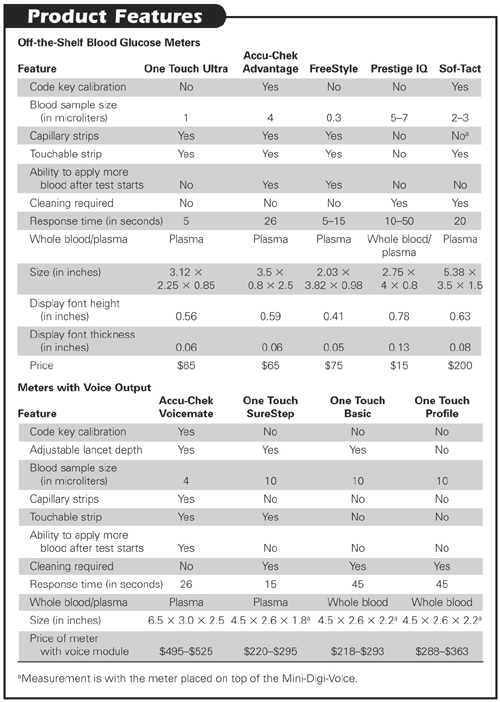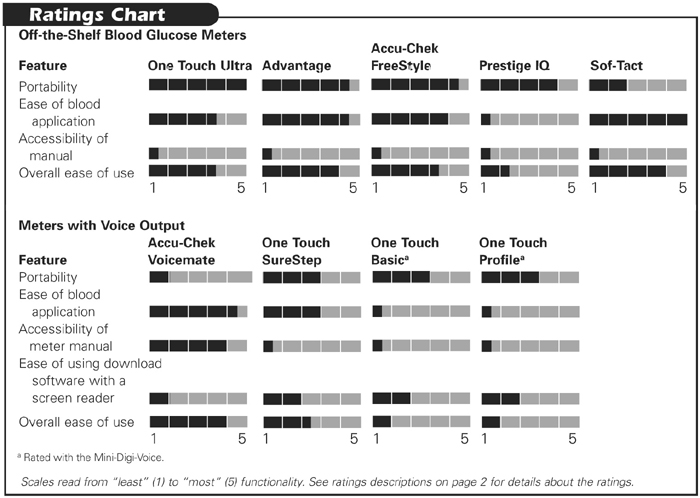The authors would like to thank the Joslin Diabetes Center of St. Mary's Hospital, Huntington, WV, the Marshall Diabetes Center of Cabell Huntington Hospital, Huntington, WV, and Detra Bannister of AFB TECH. Funding for this product evaluation was provided by the Teubert Foundation, Huntington, WV.
Diabetes is a disease in which the body is unable to use and store glucose properly. It is a serious health problem in the United States—16 million people have the disease, and over 5 million of them experience some form of vision loss. Using devices that measure their blood glucose levels enables people to keep those levels within a normal range by taking a dose of insulin or eating a certain food. Blood glucose meters have revolutionized diabetes care by allowing individuals with diabetes to have more active control over their condition.
Why is an accessible blood glucose meter so important? The answer is simple: If you are not able to operate the meter and read the results, the meter is not usable. There are about 30 blood glucose meters on the market, including a few that have speech-output capability or can be used with a separately purchased speech module. Some visually impaired people may be able to use an off-the-shelf meter without speech output, but others with less vision need speech access to test their blood independently.
For this evaluation, we acquired and examined 16 blood glucose meters, including the ones that have speech output capability. We identified which meters to acquire by using published reports and physicians' recommendations. To help us understand the devices, we observed blind or visually impaired people using their blood glucose meters and then interviewed them. We identified the key features to look for in a meter, rated the meters that offer speech output and five that do not, and considered the state of the technology of blood glucose meters, including what next-generation devices may be like.
We first review five off-the-shelf meters to identify those that have the most usable features for people who are visually impaired. We also give you background on how meters work, what to look for, and how the technology will be changing in the coming years. We then review meters that offer speech-output capability and show how blood glucose meters are being used by four visually impaired individuals.
How a Blood Glucose Meter Works
Today's blood glucose meters use an enzyme found in the blood to measure glucose levels. The glucose in a drop of blood placed on a test strip reacts with the enzyme, and this reaction is measured by an electric current generated by the reaction. The conventional means of self-testing one's blood glucose level is the finger stick method. To perform finger-stick blood glucose tests, you need a meter, a lancet device, disposable lancets that enable you to draw a drop of blood in a controlled way, and a set of test strips.
Before you use a blood glucose meter, you need to calibrate it to the test strips—every time you open a new container of test strips and before the first strip is used. Some meters require that you push a button until the number that appears on the screen corresponds to the number located on the test-strip container. Other meters use strips that come with an encoded key or strip that allows you to calibrate the meter by inserting the encoded key or strip into a slot in the meter.
After the test strip is inserted into the meter, a blood sample is obtained using the lancet device. Typically, you draw blood from the tip of the finger, but some newer devices allow you to use the forearm, upper arm, or thigh. Then, blood must be applied to the target area of the test strip, which is tiny—sometimes no larger than a few square millimeters. In 5 to 50 seconds, depending on the device, the blood glucose reading (a two- or three-digit number) appears on the meter's display.
Desirable Features of Blood Glucose Meters
Code Key Calibration
Although test-strip calibration is done only once with each new container of test strips, it can be a hassle to do, especially if you can't see the meter display or the code on the container of test strips. Meters that use an encoded key or strip make life a lot easier.
Adjustable Lancet Depth
Each meter comes equipped with its own lancet device and a few disposable lancets. The lancet depth should be adjustable to control the puncture depth, an important feature for reducing discomfort and the need to repeat the test.
Blood Sample Size
Newer meters usually require from 0.3 to 4.0 microliters of blood—much less than the typical 10.0 microliter sample of older models. Since the manufacturers assume that verification of sufficient blood on the strip will be done visually, a smaller sample size gives the visually impaired user better odds of getting enough blood on the strip and reduces the need for retesting.
Capillary and Touchable Strips
The task of applying blood on a test strip can be difficult. It is particularly hard to do if the strips are so sensitive that you cannot touch the test area of the strips, which is the case with some meters. The task is made much easier if the meter uses touchable strips. In addition, it is also easier to apply blood on a strip if the strips are designed to take advantage of capillary action, which draws the blood on the strip.
Ability to Apply More Blood After the Test Starts
Some meters allow you to apply more blood to the test strip after the initial application, in case not enough was initially applied. This feature diminishes the need for retesting.
Cleaning
To remain accurate, some meters need to be cleaned of residual blood that may have gotten on sensitive parts of the meter. Other meters are designed so that these components are not exposed, thereby eliminating the need for cleaning.
Response Time
The response time is the amount of time it takes the meter to provide a reading after the blood is applied. Shorter times make testing less of a hassle in our fast-paced world.
Whole-Blood versus Plasma Readings
Plasma-calibrated meters convert whole-blood readings to plasma-equivalent values, the standard used by health professionals. Plasma-calibrated meters make it easier for patients and their health care professionals to keep track of their progress.
Size/Portability
Active people need the convenience of being able to put a meter into their pocket or pocketbook. Some meters are as small as a pager, while those with speech modules are much larger but still portable. Though all meters use small LCD screens that are not easy to view, the font size on the screens is typically large and bold.
Accuracy and Consistency
The results of the tests of accuracy and consistency of 11 popular meters were published in the October 2001 issue of Consumer Reports. The article defined consistency as "the ability to give similar readings on successive tests of the same blood sample" and accuracy as "how closely the readings agreed with the standard lab results" (p. 38).
Downloading Capability
All meters have the ability to keep test results in memory. In some, the data can be downloaded to a computer and translated into charts or other simplified forms, which can be a helpful tool for patients and their physicians.
Cost
The average meter costs between $50 and $70, and many come with rebates that can significantly reduce the cost. However, expect to pay 5 to 10 times as much if you need speech. The small test strips on which the blood is applied are also a major cost component, especially if you need to test your blood many times a day. On average, they cost from 65 cents to 90 cents apiece, with a new one needed for each test. The disposable lancets must also be purchased separately, but they cost only a few cents apiece. Health insurance covers all the components but may limit the choices of meters.
Five Off-the-Shelf Blood Glucose Meters
We tested 5 meters from among the 16 we acquired. Three were the top picks by Consumer Reports, and the other 2 were the ones from among the 16 that had the largest fonts. Consumer Reports's highest rated, in rank order, are the One Touch Ultra from LifeScan, the Accu-Chek Advantage from Roche Diagnostics, and the FreeStyle from TheraSense. The meters with the largest fonts from among the 16 we acquired were the Prestige IQ from Home Diagnostics and the Sof-Tact from Medi-Sense. The Prestige IQ was not rated by Consumer Reports, but its predecessor was, and the manufacturer says that the Prestige IQ uses the same testing technology (see Consumer Reports, October 2001, p. 37).

Caption: From left to right: One Touch Ultra, Accu-Chek Advantage, FreeStyle, Prestige IQ, and Sof-Tact.
The figure is a photograph of five blood glucose meters. The meters are arranged with the smallest on the left and the largest on the right.
The Sof-Tact was not rated by Consumer Reports because it is so new. It uses a testing method that combines all the separate steps of blood glucose testing. You press the meter onto the test site (the base of your thumb, your forearm, or your upper arm) and push a button. The meter creates a vacuum against the skin, obtains a blood sample with its built-in lancet, and then applies the blood to its internal test strip. The unit can also function in the standard way, using the finger-stick method. We looked at the Sof-Tact's automated approach to testing.
The advantages of the three meters that were rated the highest by Consumer Reports are that they are all small and lightweight and were rated "very good" in both accuracy and consistency. The accuracy and consistency of the testing technology used in the Prestige IQ was also rated by Consumer Reports; that meter was rated "fair" in accuracy and "poor" in consistency.
Since all meters on the market use LCD displays, none offers particularly good contrast; in addition, the displays cannot be viewed at a side angle, and the screen is not visible outdoors in sunlight. On the positive side, they all use relatively large fonts. The meter with the largest font is the Prestige IQ. Its font is .78 inches tall and .13 inches thick, which is 24% larger in height and 54% thicker than the largest and thickest of the next best, the Sof- Tact. The three meters chosen by Consumer Reports used fonts that were smaller— approximately 18% shorter and 29% thinner than the Sof-Tact.
As for ease of use, we found that the Ultra and the FreeStyle have the fastest response time and use the smallest blood sample. But the Advantage had other useful features: a code key for calibrating the meter, a tactile notch on the test strip to help feel where to apply blood, and the ability to add more blood after testing begins. The Prestige IQ lacks features that make it easy to use. The Sof-Tact is the easiest to use of the meters we tested because it does not require you to apply blood manually on the test strip. Unfortunately, we do not have feedback from users on how well this new device works or whether the testing process is more painful, the same, or less painful than the standard finger-stick method.
The Bottom Line
Off-the-shelf blood glucose meters, such as the One Touch Ultra, the Accu-Chek Advantage, and the FreeStyle, are highly portable, accurate, and consistent. They leave something to be desired when it comes to ease of use and font size, however. The Prestige IQ offers the largest font, but doesn't measure up to the other meters in either ease of use or accuracy and consistency.
The Sof-Tact is the most interesting of the meters we evaluated because its automated approach makes it the easiest to use. However, since it uses new technology, the real test is feedback from users. Until we hear from Sof-Tact users whether they like the device, we prefer to say that it shows much promise. In addition, at present the only data on accuracy is available from the manufacturer by calling 866-763-8228 and requesting a white paper. But if you are in the market for a blood glucose meter and can consider an off-the-shelf system, speak with your physician or certified diabetes educator about the Sof-Tact. Keep in mind that the Sof-Tact is about $200, which is considerably more expensive than the others. If you prefer to stay with the tried and true, we recommend the Accu-Chek Advantage, since it has been well tested and has the most ease-of-use features. Of course, the best way to determine if you can read the display is to view the meter before you buy it.
Meters with Voice-Output Capability
Speech output modules were examined for speech quality, speech controls, and convenience. The criteria we used to evaluate the meters were as follows:
- Does the meter use a code key or strip for calibration?
- Is the lancet depth adjustable to control puncture depth?
- How small is the required blood sample?
- Are the test strips touchable, and do they use capillary action to draw blood onto the strip?
- Does the meter allow for the application of more blood after the test starts?
- Does the meter require cleaning after use?
- How long must you wait to get a reading after the blood is applied?
- Is the meter calibrated for plasma values—the standard used by health care professionals?
- Is the meter small enough to fit in a pocket or pocketbook?
- How accurate and consistent is the meter?
- Can the test data be downloaded to a computer?
- Is the meter priced competitively?
The Accu-Chek Voicemate, by Roche Diagnostics, combines a meter and voice output module in one device. Three other meters on the market—the One Touch SureStep, the One Touch Basic, and the One Touch Profile, all made by LifeScan—can be used with voice modules that are purchased separately. The One Touch Basic and the One Touch Profile are not as up to date as are the One Touch SureStep and the Accu-Chek Voicemate. Although we put them in our Product Feature Chart and Ratings Chart, they don't measure up to the Voicemate and SureStep. The real competition is between the Voicemate and SureStep, and it is these two products that we think buyers should focus on.
Accu-Chek Voicemate
The Accu-Chek Voicemate is composed of the Accu-Chek Advantage blood glucose meter, which is plugged into the Voicemate's speech output module. The one-piece unit is the largest of the systems we examined (6.5 in. × 3.0 in. × 2.5 in.)— small enough to carry around, but too large to fit into a pocket or pocketbook. The Advantage is powered by two lithium batteries. Its screen is slightly smaller than the SureStep, and the font size (½ in. high) is also slightly smaller and not as thick and bold. Voicemate documentation is available on tape and in large print.
Consumer Reports evaluated the Advantage but not the Voicemate's speech module. Overall, the Advantage was rated second best from among 11 blood glucose monitors that it evaluated and was given a "very good" rating on both accuracy and consistency. Consumer Reports defined consistency as "the ability to give similar readings on successive tests of the same blood sample" and accuracy as "how closely the readings agreed with the standard lab results."
However, we noticed that the Advantage that came with the Voicemate looked different from the one purchased separately that was pictured in the Consumer Reports evaluation. We purchased one and found that its screen font was bolder and easier to read and that it is incompatible with the Voicemate's speech module. We contacted Roche Diagnostics and received verification that the separately purchased Advantage differs in packaging details, screen font, and layout, and is incompatible with the Voicemate. We were told that, with the exception of those differences, the technology used in the separately purchased Advantage is identical to the one that comes with the Voicemate.

Caption: From left to right: The Accu-Chek Voicemate and the One Touch SureStep with the Mini-Digi-Voice speech module.
The figure is a photograph of two blood glucose meters.
There is a slot in the Voicemate for a code key for calibrating the meter for test strips. It uses touchable test strips that have a notch cutout to identify tactilely where to apply the blood. In addition, you can apply more blood after the test starts. The Voicemate requires four microliters of blood—less than half the amount used by the SureStep, but considerably more than many meters that do not offer speech output.
The response time can be quite slow, as long as 40 seconds. The Voicemate does not require cleaning, and, as an added extra, it has a built-in insulin vial reader that reads Eli Lilly insulin vials. It has an earphone jack. Memory download requires the purchase of special Accu-Chek software and a cable. We found the software unusable with a screen reader.
The Voicemate enunciates the meter's blood glucose reading only once. It has a repeat button, a feature that is preferable to the annoyance of continuous enunciation, and a thumb wheel control for on/off and setting the volume. The Voicemate can be operated by an external power supply or a nine-volt battery and is not rechargeable. The speech quality is good.
One Touch SureStep
Accessing the One Touch SureStep with speech requires the purchase of a separate voice unit from Science Products (800-888-7400 or 610-296-2111). The SureStep is slightly larger than the Advantage, but when combined with Science Products's smallest voice unit, the Mini-Digi- Voice, it is half the size of the Accu-Chek Voicemate (4.5 in. × 2.6 in. × 1.8 in.). It is powered by two AAA batteries. The documentation is available only in small print.
We purchased the SureStep for $65 and received a $40 rebate. Overall, it was rated fourth best by Consumer Reports and was given a "very good" on consistency and an "excellent" on accuracy. The response time is 15 seconds—better than the Voicemate but not as fast as some others.
Unlike the Voicemate, the SureStep must be calibrated manually by pushing a button until the number on the screen corresponds to the number located on the vial of new strips. Its blood glucose test strips are touchable, but require 10 microliters of blood, and you cannot apply additional blood after the test starts. The unit requires cleaning. Memory can be downloaded with free software, which is available on LifeScan's web site, and you need to purchase a cable. We found the software difficult to use with a screen reader, and some reports it generated were not accessible.
Science Products offers two versions of its Digi-Voice speech module for the SureStep, Basic, and Profile: the Mini-Digi-Voice or the Digi-Voice Deluxe. We prefer the Mini-Digi-Voice, because it is half the size of the Deluxe and costs $75 less. Unlike the Deluxe, the Mini does not have an external power source or an earphone jack and uses only a nine-volt, nonrechargeable battery.
The Mini uses cabling that plugs into the data port of the SureStep. Its speech quality is comparable to that of the Voicemate. However, the Mini's speech is continuous, with no way of silencing it, short of shutting down the SureStep. Turning on the SureStep will automatically turn on the Mini, which is a practical feature. But volume can be adjusted only by selecting one of five setting options that are spoken when the unit is turned on. The speech quality is good.
The Bottom Line
If you need speech output and you want the most up-to-date blood glucose meter, you are limited to two systems. Expect to pay about $260 for the One Touch SureStep with the Mini-Digi-Voice speech module or $495 for the Accu-Chek Voicemate. Check with your health insurance provider to find out if the cost of these units is covered.
The SureStep with the Mini-Digi-Voice module is smaller than the Accu-Chek Voicemate, offers slightly faster response time, and was slightly more accurate in tests done by Consumer Reports. The Accu-Chek Voicemate is easier to use because of such features as code key calibration, capillary strips with a tactile notch, and the use of a smaller blood sample. In addition, it does not require cleaning. Speech access is acceptable in both.
To control diabetes, you need to use a blood glucose meter often. Since the meter is a device that, by the nature of what it does, is somewhat unpleasant to use, we think ease-of-use is extremely important and outweighs a slight difference in accuracy, a longer response time, and a higher cost. The One Touch SureStep used with the Mini-Digi-Voice speech module is a good system, but the Voicemate is our choice because it is easier to use. We are not comfortable recommending systems that are based on the One Touch Profile or the One Touch Basic, since they are not as easy to use as either the Voicemate or the SureStep.
New Developments in Blood Glucose Monitoring
Caesar Eghtesadi
Just on the Market
The GlucoWatch Biographer from Cygnus is a wristwatch-like device that uses a low-frequency electrical current to draw out and measure glucose through the skin at predetermined intervals. It provides readings of up to three times an hour, day or night, for up to 12 hours at a stretch. It also creates a diary of up to 4,000 glucose readings over time. However, it is not designed to replace finger-stick testing entirely and must be calibrated with a blood test daily to identify blood glucose trends accurately. It costs about $2,700 with accessories.
The MiniMed Continuous Glucose Monitoring System from Medtronic MiniMed measures blood glucose levels continuously every five minutes for up to three days. It is an implantable device that is inserted under the skin by a physician. This device supplements, rather than replaces, the finger-stick self-testing that patients now perform. The unit has received FDA approval and is currently available. It costs about $3,000.
The Personal Lasette Plus from Cell Robotics International is the only device that does not rely on lancets or needles for removing blood. It uses a laser system to draw blood from the finger, but the device is not painless. It is said that the pain is comparable to a quick snap from a rubber band. It costs about $1,000. Other laser-based systems are under development, including one from Abbott Labs.
Still in the Lab
Expect to see blood glucose monitoring based on infrared light technology, whereby an infrared beam is able to measure blood glucose levels painlessly. The Diasensor 2000 from Diasense has received approval for use in Europe and is currently under review by the FDA.
Clinical trials are now taking place on the use of ultrasound technology to measure glucose levels across the skin. Sontra Medical has found that a brief (approximately 15-second) application of low-frequency ultrasound can enhance the permeability of skin for up to 12 hours. After the ultrasound treatment, a sensor patch can be applied to the site to monitor the level of transdermal glucose. Blood glucose values would be displayed on a wearable meter.
Just over the Horizon
Glucose sensing using radio waves is a measuring technology that shows much promise. Radio sensing is painless, requires no blood, and takes just a few seconds to complete. This technology is still under development.
ISense Corp. has been working on a real-time sensor that is only four times the size of a human hair. The sensor, inserted underneath the skin for five days, is connected to a small module that can display glucose levels by the minute. ISense Corp. is also developing a wireless connection between the sensor and its module.
Recent developments in telemedicine—the exchange of medical information from one site to another via electronic communications—is another avenue for monitoring and controlling a patient's blood glucose level. Advanced noninvasive techniques for measuring blood glucose, combined with telemedicine, will create a totally new paradigm for monitoring and controlling diabetes.
A New Research Priority
Although these new technologies are truly exciting, what should not be ignored is the need for a cost-effective, noninvasive blood glucose monitoring system with an embedded voice module that is based on a universal design concept—a system that is accessible to all.
Interviews with Four Users of Blood Glucose Meters
Mark Uslan, Karla Schnell, and Angie Spiker
We visited four visually impaired users of blood glucose meters to observe how they used their meters and to interview them. All four have had diabetes for over 20 years and experience fluctuation in their remaining vision. One person was visited at her place of employment, and three were visited at home.
One person tests her blood six to eight times a day. She uses two meters, the Accu-Chek Voicemate at home, and the Accu-Chek Complete outside her home, because she thinks that the Voicemate is too bulky to take anywhere. To read results on the Accu-Chek Complete, she either uses her closed-circuit television (CCTV) or her vision, when possible, or asks someone to read it. She wishes the Accu-Chek Advantage were smaller and the Accu-Chek Complete would have speech output.
Two people use the Glucometer Elite from Bayer. One of the two tests his blood once a day and uses his vision to read the results. He likes using the code key to calibrate the meter and being able to apply more blood after the initial application, but he wishes his meter had a larger screen. The other person tests her blood four times a day and uses her CCTV to read the results. She likes the code key feature and the capillary strip feature. She wishes her meter had speech output.
The fourth person uses the One Touch SureStep from LifeScan. She tests her blood once a day and gets help doing it six days a week. On the one day a week she tests her blood independently, she uses a magnifier to read the results, but has some difficulty getting blood on the test strip. Sometimes she has to repeat testing up to three times. She wishes the process were easier.
****
View the Product Features as a graphic
View the Product Features as text
****
View the Product Ratings as a graphic
View the Product Ratings as text
Product Information
Product: One Touch Ultra
Manufacturer: LifeScan, 1000 Gibraltar Drive, Milpitas, CA 95035; phone: 800-227-8862; web site: <www.lifescan.com>. Price: $65.
Product: Accu-Chek Advantage
Manufacturer: Roche Diagnostics, 9115 Hague Road, PO Box 50457, Indianapolis, IN 46256; phone: 800-858-8072; web site: <www.accu-chek.com>. Price: $65.
Product: FreeStyle
Manufacturer: TheraSense, 1360 South Loop Road, Alameda, CA 94502; phone: 888-522- 5226; web site: <www.therasense.com>. Price: $75.
Product: Prestige IQ
Manufacturer: Home Diagnostics, 2400 N.W. 55th Court, Fort Lauderdale, FL 33309; phone: 800-342-7226; web site: <www.prestigesmartsystem.com>. Price: $45.
Product: Sof-Tact
Manufacturer: Abbott Laboratories, Medi-Sense Products, Bedford, MA 01730; phone: 866-763-8228; web site: <www.medisense.com>. Price: $200.
Product: Digi-Voice for One Touch SureStep, Basic, and Profile
Manufacturer: CAPTEK, sold by Science Products, Box 888, Southeastern, PA 19399; phone: 800-888-7400. Price: Digi-VoiceDeluxe $275, Mini-Digi-Voice $199–$219.
Product: Accu-Chek Voicemate System
Manufacturer: Roche Diagnostics, 9115 Hague Road, PO Box 50457, Indianapolis, IN 46256; phone: 800-858-8072; web site: <www.accu-chek.com>. Price: $495 to $525; Accu-Chek Compass Software: $29.99; Interface Cable: $30.
Product: One Touch Basic
Manufacturer: LifeScan, 1000 Gibraltar Drive, Milpitas, CA 95035; phone: 800-227-8862; web site: <www.lifescan.com>. Price: $53; InTouch Software: free download from web site; interface cable: $19.99.
Product: One Touch SureStep
Manufacturer: LifeScan, 1000 Gibraltar Drive, Milpitas, CA 95035; phone: 800-227-8862; web site: <www.lifescan.com>. Price: $65; InTouch Software: free download from web site; interface cable: $19.99.
Product: One Touch Profile
Manufacturer: LifeScan, 1000 Gibraltar Drive, Milpitas, CA 95035; phone: 800-227-8862; web site: <www.lifescan.com>. Price: $113; InTouch Software: free download from web site; interface cable: $19.99.
Product: LHS-7 for the One Touch Profile
Manufacturer: LS&S Group, PO Box 673, Northbrook IL 60065; phone: 800-468-4789; web site: <www.lssgroup.com>. Price: $199.