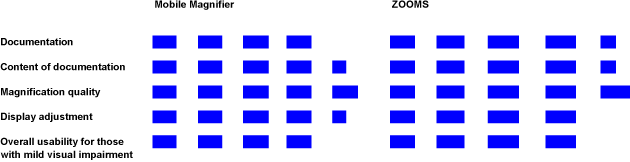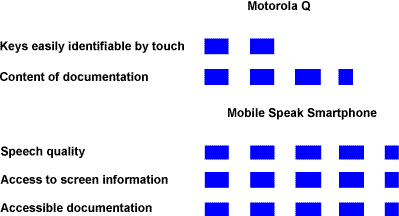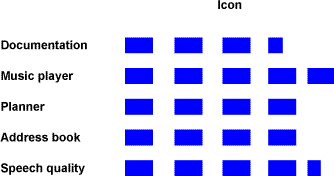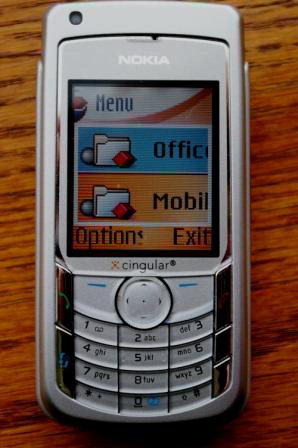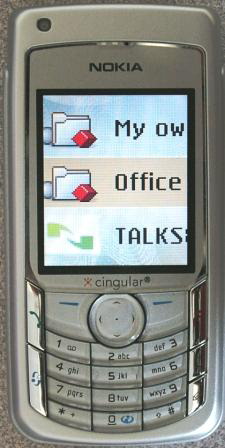Over the years, I have written a dozen or so articles discussing the accessibility of various types of cell phones for AccessWorld. This is the first of a two-part series of articles on Smartphones, another category of cell phones that can provide access for people who are blind or have low vision. Access to Smartphones is provided not by their manufacturers, but by third-party vendors of screen-reader software. In this article, I examine the access to Smartphones provided by Code Factory's Mobile Speak Smartphone screen reader, and in the September issue of AccessWorld, I will examine Dolphin's Smart Hal screen reader. Regular readers of AccessWorld will be familiar with Code Factory's Mobile Speak and Mobile Magnifier access products for Symbian cell phones from previous articles. Readers will also be familiar with Dolphin's Hal screen reader and its Lunar screen magnifier and Supernova combination screen reader and screen magnifier, as well as the Lunar screen magnifier.
Both Mobile Speak Smartphone and Smart Hal work on numerous Smartphones, and you can find the list of compatible phones on their web sites. I have chosen to evaluate Mobile Speak Smartphone on the Motorola Q, which is available from Sprint PCS and Verizon Wireless. The second article in this series evaluates Smart Hal on the Cingular 2125 from Cingular, which is now part of AT&T. I had originally planned to evaluate both products on one phone for a side-by-side comparison, but you cannot install two screen readers at a time on one Smartphone. Although I describe both Smartphones, the more important part of these articles is the discussion of the software products, not the hardware. This is similar to how we evaluate computer screen readers in AccessWorld—when we concentrate on the features and functions of the software, not the particular PC on which we install them. Another reason for not concentrating on the phone itself is that the Smartphone market, like the greater cell phone market, is a fast-moving market, and the list of available Smartphones changes rapidly.
What Is a Smartphone?
Smartphones are a category of handheld devices that run Microsoft's Windows Mobile operating system. This version of the Windows Mobile operating system is slightly less robust than the one that runs the Pocket PC PDA (personal digital assistant) devices. Many of today's Smartphones still run Windows Mobile version 5.0, but most new ones are now running version 6.0. They are primarily phones with many of the PC-like applications found on the Pocket PC PDAs. However, they do not run the Pocket Word, Pocket Excel, or Pocket PowerPoint applications that the Pocket PC PDAs do. Another important difference is that they are controlled entirely by buttons and do not have touch screens for navigating and inputting data.
Smartphones have all the standard features that you can find in today's cell phones, such as Caller ID, a Contacts application, text messaging, and a call log. However, they also have many more features and functions that you may find on a PC, such as Bluetooth wireless connectivity, Internet Explorer, a calendar, Outlook E-mail, an audio player, and a camera with still and video capture and playback. What is important to those of us who are blind or have low vision is the Smartphone's operating system, which has the ability to load third-party software products, such as Smart Hal and Mobile Speak Smartphone, as well as many other third-party software products, including map and GPS navigation software, text editors similar to NotePad, and the Audible Player for reading books purchased and downloaded from Audible.com.
Physically, most Smartphones are flat, candy-bar-style phones, but some are clamshell-style flip phones. They have large color displays, and while some have standard 3-by-4 number pads, others feature full QWERTY keyboards. Some of the new Smartphones have both a standard number pad and a slide-out QWERTY keyboard. The Motorola Q on which we installed Mobile Speak Smartphone has a QWERTY-style keyboard, and the Cingular 2125 on which we will install Smart Hal for our next article has a number pad-style button configuration.
Smartphones are similar to the cell phones that run the Symbian operating system that is compatible with Nuance's TALKS and Code Factory's Mobile Speak software that I have discussed in previous AccessWorld articles. One important difference, and an advantage over Symbian phones, is that Smartphones are carried by all the service providers in the United States. Smartphones are available for both the CDMA and GSM cellular networks. Symbian phones run only on the GSM cellular network and thus are limited to carriers, such as T-Mobile and Cingular/AT&T, that use the GSM network. It is important to note, though, that a particular Smartphone will not work on both networks. Some, like the Motorola Q, work on CDMA networks, and some, like the 2125, work on the GSM network. Thus, you need to compare the compatible phones from Dolphin's and Code Factory's web sites with those available from your service provider to find a Smartphone for you.
The similarities and differences among Smartphones, Pocket PC PDAs, and Symbian phones can be confusing, but Bradley Hodges's article, "The Large Challenge of Small Devices," in the May 2007 issue of AccessWorld clearly distinguishes among these three types of phones. Code Factory also has a comparison of the three platforms on its web site at <www.codefactory.es/mobile_speak_Smartphone/Mobile Speak Smartphone_dif.htm>.
Here is a list of the access software that is available for the three types of handheld mobile devices:
- Symbian cell phones: (1) Code Factory's Mobile Speak and Mobile Accessibility screen readers and Mobile Magnifier and (2) Nuance's TALKS screen reader and ZOOMS screen magnifier.
- Pocket PC PDAs: (1) Code Factory's Mobile Speak Pocket screen reader and Mobile Magnifier Pocket and (2) Dolphin's Pocket Hal screen reader.
- Smartphones: (1) Code Factory's Mobile Speak Smartphone screen reader and (2) Dolphin's Smart Hal screen reader.
The price of Smartphones can range from $0 to nearly $500, depending on the contract and rebates. If you purchase a Smartphone without a contract with a service provider or without extending your current contract, you will pay near the high end of the range, but if you purchase a long-term contract or extend your current contract, you will pay much closer to the low end. In addition to shopping for a Smartphone from your local service provider, you may want to investigate online vendors to find discounted phones and service contracts. Two that I have dealt with in the past are <www.letstalk.com> and <www.celldiscount.com>.
Another web site that you may want to investigate is <www.brighthand.com>. It provides reviews of many handheld devices with good descriptions of the phones' physical layouts and keypads and the features and functions that are included.
Mobile Speak Smartphone and the Motorola Q
The Motorola Q
We purchased the Motorola Q from Sprint PCS in April 2007. After receiving the rebates and signing up for a two-year contract, we paid $99 for the phone, but readers should be aware that the availability and prices of phones can vary greatly over a short period and that many different purchase and service options are available. The Q is also available from Verizon Wireless, but I have been advised that you may need to contact Verizon Wireless about unlocking the phone to allow the installation of third-party software that is not sold directly by Verizon Wireless if you want to install a screen reader.

Caption: The Motorola Q phone with the Today Screen displayed.
The Q is a thin, candy-bar-style phone measuring 4.6 by 2.5 by 0.45 inches and weighing 4.1 ounces. It has a large 2.5-inch color display measured diagonally. Just below the display screen are two long buttons that are called "soft keys" because their functions change, depending on the icon displayed above each of them on the screen. Below these keys, moving from left to right, are the Send/Call key; a Home key; a five-way Navigation button with an OK, or Enter, button in the middle; the Undo/Back key; and the End key. Below those keys is a full QWERTY keyboard with 35 keys. The 3-by-4 dialing pad is actually embedded within those keys, with the 1, 2, and 3 digits on the W, E, and R keys, respectively. The 4, 5, and 6 digits are just below on the S, D and F keys, and the 7, 8, and 9 digits are one row below on the Z, X, and C keys. The 0 digit is on the key just below the X; the star (*) key is on the A; and the pound (#) key is on the G. There is a nib on the D, or 5, key, to orient users to the embedded number pad for dialing.
The bottom of the left side panel has a port that is used to connect the AC power adapter for charging and to connect the phone to your PC for synchronizing files. Above that port is a slot to insert a Mini SD memory card. Along the top panel is a connection for a headset, and the right side panel has a thumb wheel for quickly scrolling through and clicking on menus, messages, and links on web pages. Just below the thumb wheel is another Undo/Back button, which takes you back to the previous screen or menu and is helpful when you are moving back and forth through web pages.
The Home key on Smartphones takes you back to the Today screen, which is the main screen on the display. However, with screen readers installed, the Home key is used in combination with other keys to enter commands. For example, pressing Home followed by the left soft key speaks the status information, such as signal strength and battery strength.
Mobile Speak Smartphone
For this article, we used version 1.2 of the Mobile Speak Smartphone screen-reading software. The Mobile Speak Smartphone software is another product in Code Factory's long line of access software products for cell phones that we have written about in AccessWorld. Mobile Speak Smartphone is a full screen reader, compatible with Windows Mobile Versions 5.0 and 6.0. It can access nearly everything that can be displayed on a Smartphone. Mobile Speak Smartphone uses many of the same keystroke combinations that Mobile Speak uses on Symbian phones, but there are some differences that you will need to learn. For example, instead of using the Edit key to initiate commands, you use the Home key. The Mobile Speak Smartphone User Guide, available on Code Factory's web site, lists the commands for Smartphones, and there is a specific section for phones with QWERTY keyboards, such as the Motorola Q or the T-Mobile Dash. You can learn the key commands on the phones themselves by pressing the Home key four times quickly. Doing so takes you into Command Help Mode, and you can press any key to learn its function. Mobile Speak Smartphone also allows you to explore the screen with the MSS cursor, a review cursor that is independent of the system focus but that can simulate the press of the Enter key. This is similar to using the JAWS cursor or the Window-Eyes WE cursor or the Hal virtual focus on a PC. This cursor may be useful when you use nonstandard, third-party applications on your Smartphone. Mobile Speak Smartphone also provides support for an advanced scripting language called LUA, which can be used by adventurous and technologically savvy persons to make more applications accessible.
Here are some of the tasks that you can accomplish with Mobile Speak Smartphone:
- Access status information, including signal strength, battery level, number of missed calls and unread text messages, next appointment, volume level, and the status of Bluetooth.
- Listen to the name or phone number of an incoming caller.
- Browse the Internet with Internet Explorer.
- Change the speech rate and speech volume on the fly.
- Track your schedule and contacts.
- Send and receive text messages and Outlook e-mail.
- Use MSN Messenger for instant text chats.
- Play media files with Windows Media Player.
- Use a Bluetooth wireless headset or keyboard.
- Use several braille input-output devices.
- Record voice notes.
- Install several text-to-speech engines in more than 15 languages.
- Synchronize data with the PC via ActiveSync.
- Navigate and read by character, word, or line.
- Read continuously from the start of the text or from the cursor position.
- Run third-party applications to enhance the functionality of the Smartphone.
The process of purchasing Mobile Speak Smartphone is as follows. You first need to have a Smartphone and then use a PC to download a copy of the software at the company's web site <www.codefactory.es>. Next, you use the PC, along with the Microsoft Active Sync software that comes with your Smartphone, to install the software on the phone's removable memory card. You then have 30 days to try out the software before you purchase a full license from one of the dealers listed on Code Factory's web site. We found that the price of Mobile Speak Smartphone ranged from $211 to $299 at the dealers' sites and that the level of service provided by these dealers also varied.
If you are concerned about purchasing a Smartphone to test it and the software for a test run, you should know that many service providers give you 15 to 30 days to return a phone if you are not satisfied. You should also be aware that some Smartphones do not come with removable memory cards, so you may need to purchase that accessory, which costs from $20 to $50, depending on its memory size. Check to see what size cards can be used in your phone. If you want to test both Mobile Speak Smartphone and Smart Hal on your phone, be aware that you cannot install both at the same time on the same phone, so you will have to remove one before you try the other.
The Sweet 16
Readers who are familiar with my cell phone articles know that I use the "Sweet 16" list of desirable features to judge the accessibility of cell phones. As was reported in our previous cell phone evaluations, before we began our reviews, we surveyed 40 cell phone users who are blind or have low vision to determine which features they would most like to have made accessible. The 16 features that were rated the highest by the respondents became the basis of our evaluation and are known as the "Sweet 16." We looked at whether users would be able to access these features and noted the barriers to accessing them.
The evaluation methods we used included these:
- Measuring the ability to identify and use the keypad tactilely.
- Determining the ability to navigate menus.
- Noting auditory and vibratory feedback.
- Determining the quality and responsiveness of the speech output.
This time, I mix it up slightly. I first discuss the Sweet 16 items that relate to the phones and then the items that relate to the screen-reading software. Note that some items apply to both the phones and the software and thus appear in both sections.
Phone-Related Items
Keys That Are Easily Identifiable by Touch
The Motorola Q gets mixed reviews here. The soft keys, Send/Call, Home, Back, and End keys can take some time to get used to because they are flat and flush with the panel and display screen and have little tactile differentiation. However, the QWERTY keys are dome shaped and spaced sufficiently apart to be tactilely discernable. There is also a significant nib on the 5 key in the embedded dialing pad within those keys, which makes it quick and efficient to orient your thumb or finger for dialing. Although the nib is not on the F key, which we are used to when typing on QWERTY keyboards, it does help when typing text or e-mail messages. However, there is no corresponding key on the right side of the keyboard to help with orientation.

Caption: The author typing on the Motorola Q.
Accessible Documentation
The Motorola Q manual that we downloaded from the SprintPCS.com web site is an untagged PDF (portable document format) document, but we were pleasantly surprised to find that it was mostly accessible using a screen reader. Although the pages describing the phone's physical layout and keys were all mainly graphical in nature and of no use to users of screen readers, the rest of the text in the manual was perfectly accessible. There were none of the familiar "Press graphic to answer a call" type of instructions. However, we still found the manual limited in describing many of the functions and features, and trial and error was our only recourse to figure out how to accomplish many tasks while testing.
GPS Feature
The Motorola Q does not have a built-in GPS (Global Positioning System) receiver, but you could purchase a third-party Bluetooth wireless GPS receiver to use with it. Third-party GPS software, such as Microsoft Live Search and ALK Technologies' Copilot Live, are also available for Smartphones, providing driving directions and turn-by turn directions to help your driver find your destination.
There is one noteworthy feature on the Motorola Q beyond the Sweet 16 that deserves mention here. The settings control on the Motorola Q has a choice for accessibility settings, and the one accessibility setting that may be of interest to AccessWorld readers is called System Font Size. There are choices for normal and large, and although the normal font size is a small, 8-point font, the large setting makes the font size about a 14-point font. This 14-point size would help a person with a mild visual impairment read the screen information better, especially if the person used a handheld magnifier, but those with moderate to severe visual impairments would most likely need to rely on the speech provided by a screen reader.
Software-Related Items
Voice Output
Mobile Speak Smartphone's speech output reads all the menus and applications that are found on Smartphones, enabling people who are blind to access everything that a sighted person can. Mobile Speak Smartphone has three speech synthesizers to choose from: Fonix, Loquento, and Acapella. You can listen to samples of each on Code Factory's web site. We used the Fonix synthesizer and found it to be quite responsive and easy to understand. This is the same voice that was in the DECtalk synthesizer with which many computer screen reader users are familiar. Code Factory's web site allows you to sample all the synthesizers and voices that are available, so you can decide which one you like before you download and purchase the software.
Accessible Documentation
The Mobile Speak Smartphone manual is available on the company's web site in HTML format and is perfectly accessible using a screen reader. Like Code Factory's manuals for its other cell phone access products, this manual is fairly short, about 18 printed pages, and is designed to get you started so you can proceed to learn on your own. However, it does have plenty of valuable information, including the key commands and their functions. It also provides clear step-by-step instructions for installing Mobile Speak Smartphone independently on a Smartphone. It requires the use of a PC and screen reader and may not be easy for the novice who is not familiar with assistive technology. However, a person who is a solid and confident user of a screen reader such as JAWS, Window-Eyes, or Hal should have no problem installing the software.
Battery Level Indicator
Pressing the Home key followed by the left soft key is the Mobile Speak Smartphone command for reading your phone's status information items. The battery level is among these items, and your battery strength is spoken as either 100%, 75%, 50%, 25%, or 10%. When the battery level drains to the 10% level, a screen appears saying, "Alert: main battery very low. To prevent possible data loss, replace or recharge your batteries according to the owner's manual." This screen appears every few minutes when the battery is this low, and all the information is spoken by Mobile Speak Smartphone, so you will know that it is time to recharge.
Roaming Indicator
If you are roaming outside your service provider's coverage area and thus paying more for your calls, a visual icon appears onscreen to alert you. Mobile Speak Smartphone does not announce this roaming status, but it is something that Code Factory says may be added in the future. However, roaming is not as big an issue as it used to be, since many service plans offer national coverage.
Message Indicator
The status command tells you if you have a voice mail message or text or e-mail message that you have not read yet. The phone also emits a tone when the message is received.
Phone Book
The Phone Book application, called Contacts on the Q, is entirely accessible with Mobile Speak Smartphone, allowing you to create, edit, and read all your contact information and quickly call people in the list. There are several other things you can do in the Contacts application, including synching all your contacts on your PC to your phone, beaming a contact wirelessly to a friend who is close by with a Bluetooth-equipped phone, and creating voice tags so you can dial with your voice.
Phone Lock
Mobile Speak Smartphone supports the process of locking your phone with password protection to block unauthorized people from using it. You press and hold the Home key to open a "quick list" of items that you can access quickly without scrolling through the menu system. Mobile Speak Smartphone reads out the list as you scroll through the items, and you press the OK button when you hear it say, "device lock." A dialogue box then appears that is fully supported by Mobile Speak Smartphone, with options to configure how and when the phone locks. To unlock your phone, you press the left soft key, and you are prompted to enter your password to unlock the phone.
Keypad Lock
The Keypad Lock feature of the Q is fully supported by Mobile Speak Smartphone. Key Lock is an item on the "quick list," or you can simply press the Home key followed by the space bar, and the keys are locked. To unlock the keys, you press the left soft key followed by the star (*) key. Mobile Speak Smartphone supports the process with speech-output prompts the entire way, and it supports this function on other Smartphones, where the key commands may be slightly different.
Power Indicator
There is no specific power indicator to show that the phone is on, other than seeing that the display screen is on, but you can press a key and, if you hear a tone or Mobile Speak Smartphone speaking, then you know your phone is on.
Ringing or Vibrating Mode Indicator
Mobile Speak Smartphone does not have a specific command to read the type of ringer that is set on your phone, but you can use Mobile Speak Smartphone to change from a regular ring or a vibrating alert. From the Today screen, you press the left soft key to go to the start menu and scroll to Settings and then Profiles. Then you press the right soft key to go to the menu and choose Edit. In the dialogue box that appears, there is a control to choose from several types of rings, such as silent, single ring, or ascending ring, and one of the choices is vibrating alert. You can also use this method to check to see what type of ring alert is currently chosen. The settings dialogue box also has a control for sounds, and you can go there to choose from a list of various ring tones.
GPS Feature
If you have a third-party GPS receiver and a third-party GPS software program, such as Microsoft Go Live or ALK Technologies' Copilot Live, you can use it on your Smartphone along with Mobile Speak Smartphone. However, this software is designed for traveling in a car and does not provide information that is designed for walking. Code Factory has tested several of these software products and reports that the one that works best with Mobile Speak Smartphone is Copilot Live. You can also read comments by Chris Hofstader about it and other GPS software he tried on his T-Mobile Dash Smartphone at his blog <http://blindconfidential.blogspot.com/2007/04/mainstream-gps-products-part-1.html> and <http://blindconfidential.blogspot.com/2007/04/more-on-mainstream-gps-solutions.html>.
Signal Strength Indicator
The status command reads the signal strength as a percentage of 100. It announces it as 0%, 17%, 41%, 65%, 89% or 100%.
Ringer Volume Control
In the same dialogue box described for setting a ringer or vibrating alert, you can choose the volume level of the ringer. You can choose from five levels, from lowest to highest, or you can set the ring to silent. Mobile Speak Smartphone supports the process entirely.
Caller Identification
When you have an incoming call, pressing the Home key mutes the ringer, and Mobile Speak Smartphone announces the number of the incoming caller. If you have entered the caller's number into your Contacts application, it will read the caller's name instead of the number. During testing, I found that you sometimes have to press the Home key twice to mute the ringer and hear the caller ID information.
Speed Dialing
Mobile Speak Smartphone supports the Speed-dialing feature on Smartphones, and it is done via the Contacts application on the Motorola Q. You navigate to the phone number for which you want to create a speed dial and then open the menu with the right soft key. Then you scroll down and choose Add to Speed Dial and arrow to Keypad Assignment. There, you can arrow through a list of numbers from 1 to 98 and choose one to assign to the contact number you chose. Later, when you want to call one of these contacts, you press and hold that number, and your phone will dial that number. For contacts that have been assigned a two-digit speed-dial number, you press the first digit and then press and hold the second digit.
Beyond the Sweet 16
Smartphone functionality goes well beyond the features included in the Sweet 16, and I will discuss some of them now. First, I enjoyed surfing the Internet from anywhere I had cell service. It is relatively fast—faster than a dial-up, but slower than a DSL broadband connection. Although some pages do not work well with cell-based browsers, you can find many that do. The scroll wheel on the Motorola Q made it easy to scroll quickly through web pages and to select links. Text messaging and reading and writing e-mail messages are also accessible and enhanced by the scroll wheel, but the Q's QWERTY keyboard takes some getting used to. I would be able to type faster on a standard number pad using the multitap method, but that is something I have grown accustomed to over the years. I am sure that I would get used to the QWERTY keyboard over time, especially if it had an identifying nib on the right side of the keyboard for orientation. You should know that by default, many Smartphones use a text-prediction system, also called T9, which predicts the text you are entering and completes words for you. Although this system is accessible using Mobile Speak Smartphone, it can be confusing. It does get easier to use the more you work with it, but if you do not like this type of information, you can use Mobile Speak Smartphone to navigate through the menus to the proper control to turn the text-prediction feature off.
I also enjoyed using the Voyager 510 wireless Bluetooth headset with Mobile Speak Smartphone on the Motorola Q to place and receive calls with my phone safely stowed in my pocket. There are many more applications on Smartphones that are accessible, including calculators, video and still cameras, and media players.
In addition to the applications that are built into Smartphones, Mobile Speak also works with third-party software applications. Some work well out of the box, and some require the use of the MSS cursor in some windows. Others require an advanced user to write scripts to improve how Mobile Speak Smartphone interacts with them. Here is a list from Code Factory of third-party applications that have been tested and shown to be compatible with Mobile Speak Smartphone:
- Microsoft Voice Command <www.microsoft.com/voicecommand>. This software, evaluated in the March 2005 issue of AccessWorld, lets you perform functions by speaking commands and provides some speech output. Mobile Speak Smartphone mutes itself temporarily when this program is expecting a voice command from you.
- AvantGo Standalone Client <www.avantgo.com/>. This software lets you view and download web pages of different content from AvantGo channels to read them while on the move, even without an Internet connection. Unlike how forms are handled in Internet Explorer, Mobile Speak Smartphone does not require you to activate Forms Mode to type into Edit boxes on AvantGo pages.
- Audible Player and Audible Air <www.audible.com/>. With an Audible account, you can purchase or subscribe to and download books, magazines, newspapers, and other publications in audio (Audible) format, as well as Internet radio shows, to your mobile device. The Control Panel window of this application may require the use of the MSS cursor.
- Vieka WordPad <www.vieka.com/wordpad.htm>. Windows Mobile Smartphones do not have a Notepad application for creating text files. This program provides a text editor for creating and opening .txt files with the most commonly used editing functions (such as Copy, Cut, Paste, Undo, and Find/Replace), file operations (like the new/rename/delete folder), font changing, and word wrap, among others.
- Sprite Backup <www.spritesoftware.com/>. Sprite is an application that lets you create a backup of your data and application settings to the storage card that you can then restore after a hard reset.
The Bottom Line
I was impressed with the access provided by Mobile Speak Smartphone on the Motorola Q. Certainly, many of the features and functions of Smartphones and Mobile Speak Smartphone are more for the savvy assistive technology user and the techie types who enjoy a challenge and enjoy learning how to work with all the features of a device and with other third-party software products. In fact, as I was learning to use some of the applications on my phone, I sometimes felt like a dumb guy trying to use a Smartphone. That being said, someone who is simply interested in the basics of a cell phone and who wants to be able to know the battery and signal status of their phone and who is calling and to have an accessible Contacts list, would also enjoy using these products.
I found some minor bugs and inconsistencies during testing. For example, in the phone settings window, the items are not spoken by Mobile Speak Smartphone, and I had to use the MSS cursor to read the controls, but I could not use this cursor to choose the items. Also, some of the key commands change, depending on the application you are in, so that is something you will have to get used to. I also had a few problems with the system crashing when I was surfing the Internet. That being said, Code Factory often posts updates to its software and always works out bugs that I report. Also, in the interim between my writing of this article and the posting of this issue of AccessWorld, Code Factory posted a new version with a long list of accessibility enhancements. When Code Factory releases a new version, it puts up a "What's New" page with a link on the Mobile Speak Smartphone Downloads page at <www.codefactory.es/mobile_speak_Smartphone/MobileSpeak Smartphone_downloads.htm>.
What I particularly like about Smartphones and the available screen-reader programs is that they open up another category of accessible cell phones and are available for both CDMA and GSM service providers, so all U.S. service providers will be able to offer this access solution. This increase in our choices is certainly good news, and now we can only hope that all the service providers will become aware of these options and that the employees in local stores will learn more about the choices they have to offer their customers who are blind or have low vision. Perhaps even some of the manufacturers can learn that it is possible to make cell phones accessible to people who are blind or have low vision, and more of the manufacturers and service providers will do more to live up to their commitments under Section 255 of the Telecommunications Act.
Please stay tuned to AccessWorld for the next article in this series, which will focus on Dolphin's Smart Hal on the Cingular 2125, a number pad-style phone. Although I have not had the chance to use Smart Hal, I witnessed an impressive demonstration of it at this year's CSUN Technology and People with Disabilities conference, and I cannot wait to get some hands-on time with it in our lab.
Manufacturer's Comments
Code Factory
"Since its initial release in September 2006, our commitment to innovation has made Mobile Speak Smartphone more than just software that reads the contents of the screen. We believe that it is not enough that a screen reader for Windows Mobile-powered Smartphones can only handle phone and messaging applications. These devices are the latest cutting-edge mobile technology, so our customers should get the most out of their functionality.
"With version 1.3, users get the most comprehensive support for Windows Mobile 6, including highlights, such as these:
- Support for Windows Mobile 6 Office Mobile, which includes Word, Excel, and PowerPoint. Support for Windows Live Messenger in WM6, where Mobile Speak Smartphone reads the name and status of contacts, input and conversation fields, text, and graphical emoticons.
- Bookmarking commands in Windows Media Player mark places in a media file that are remembered even when the file or application is closed and easily jump to marked positions. Note that these are functions not native to Windows Media Player but come only with Mobile Speak Smartphone.
- Support for applications that are found only on certain Smartphones, such as the Stopwatch, Notes, Alarms, and Calculator programs on the Samsung Blackjack from AT&T/Cingular Wireless.
- Support for the SlovoEd Explanatory and Multilingual Dictionaries.
- Four games that promote braille learning—vision teachers may use them to test their students in braille reading and writing proficiency. These games can be played even with speech only.
- New user-configurable speech options that change the verbosity level while typing in password edit fields or dialing numbers and toggle an auto-mute feature when locking the Smartphone keypad.
- Speech Emulation mode for braille output—in addition to the default braille format mode that uses concise control information indicators. It allows people who are deaf-blind to know how contents of an application screen are rendered exactly in speech.
- Support for more mainstream Smartphones, such as the HTC S710/HTC Vox, as well as braille devices like the ESYS and IRIS from Eurobraille, in addition to the 16 that Mobile Speak Smartphone already supports.
"In addition to what was described in the article, Mobile Speak Smartphone
- Speaks the type of call (outgoing, incoming and missed) in Call History.
- Allows you to review each digit of the phone number in the dialing screen.
- Has additional commands that are not available in Windows Media Player, such as Rewind/Fast Forward, Give Time Position and Track Length, Go to Specified Time Position, and Get Track Information.
- Supports all views (Agenda, Week, and Month) of the Calendar.
- Supports Calculator, Tasks, File Explorer, Com Manager, Voice Notes, and audiostreaming.
- Lets you configure profiles, voice tags, and device settings.
- Provides TTS-specific user dictionaries for changing pronunciations.
- Includes a review cursor for reading areas that are not accessible with just the system focus.
- Has commands to change TTS, Key Echo, user modes, and other verbosity settings on the fly.
- Has commands to switch between running applications, and to unload them from memory.
- Repeats spoken text and spells alphabetically or phonetically with a configurable rate.
- Reads braille-formatted (BRF) files.
"Regarding the issue mentioned with hearing the options in Start > Settings > Phone, this is specific to the Motorola Q and will be addressed in the next release. For now, you can use the key shortcuts default to Windows Mobile Smartphones. Use the MSS cursor to review the list of options and their order and then use letters a through f to open each item. The dialogue boxes that would open for each are accessible with Mobile Speak Smartphone.
"Last, we would like to share with users what they can expect from the next release for Windows Mobile Smartphones:
- Mobile Magnifier Smartphone, featuring 10 zoom levels, font smoothing, cursor tracking, auto scroll, several color schemes, and more.
- Support for Windows Mobile Skype.
- Support for still more Windows Mobile Smartphones and braille devices like the ALVA BC640 from the Optelec Tieman Group."
****
View the Product Features as a graphic
View the Product Features as text
****
View the Product Ratings as a graphic
View the Product Ratings as text
Product Information
Product: Motorola Q Smartphone.
Manufacturer: Motorola, 4801 Westport Parkway, doors 2160-2161, Fort Worth, TX 76177; phone: 888-211-4727; web site: <www.motorola.com>.
Price: $429.99 without a service contract or rebate. We purchased it in April 2007 from Sprint with a two-year contract for $99. (Note: Cell phone prices change rapidly, so check the manufacturer's or service provider's web site for updated prices.).
Service Providers: Sprint PCS, Verizon Wireless, and Alltel.
Product Information
Product: Mobile Speak Smartphone.
Manufacturer: Code Factory, S. L. Rambla d'Egara, 148, 2-2, 08221 Terrassa (Barcelona), Spain; phone: 0049-171-3797470; web site: <www.codefactory.es>. (The web site includes free downloads of demonstration versions and a list of vendors.).
U.S. Distributor: Handy Tech North America, 1349 Pike Lake Drive, New Brighton, MN 55112; phone: 651-636-5184; e-mail: <info@handytech.us>; web site: <www.handytechusa.com>. Additional U.S. distributors are listed at <www.codefactory.es/mobile_speak_smartphone/mss_distributors_north.htm>.
Price: $295.
Compatible Phones: ASUS Jupiter, Cingular 2100/25, Cingular 3100/25, Samsung BlackJack, Dopod 310, Dopod 577W, Dopod S300, HTC Excalibur, HTC Faraday, HTC MTeoR/Breeze, HTC Oxygen, HTC S310, HTC S620, HTC Startrek, HTC Tornado (Noble), HTC Tornado (Tempo), i-Mate Smartflip, i-Mate SP Jas, i-Mate SP5, i-Mate SP5M, Motorola Q, O2 Xda Cosmo, O2 Xda Graphite, O2 Xda IQ, Qtek 8300, Qtek 8310, Qtek 8500, Qtek 8600, Samsung SCH i607, T-Mobile Dash (USA), T-Mobile SDA, and Vodafone.