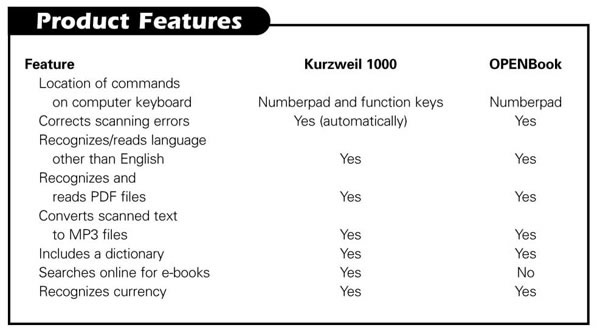In September 1969, the first automatic teller machine (ATM) was installed in the Long Island branch of Chemical Bank. Thirty years later and almost 10 years after the passage of the Americans with Disabilities Act (ADA), blind people and others who could not read standard print still could not reliably and independently use an ATM anywhere in the United States. The only machines in the world that provided audible output to assist users who could not read an ATM screen were 12 ATMs that were installed in Canada by the Royal Bank of Canada.
Since October 1999, however, more than 7,000 accessible ATMs have been installed in over 30 states across the country. This type of ATM is known as a Talking ATM because all the information needed to operate it is spoken privately to any ATM user who plugs a standard Walkman headset into a jack on it. In August 2002, some of the machines began providing audio instructions in Spanish. Wells Fargo, which was the first bank to make a binding commitment to install Talking ATMs, now has over 2,700 machines in 23 states. Thousands more Talking ATMs are anticipated to come on line in 2003, and one bank—the Charlotte, North Carolina-based Bank of America—is committed to installing 7,000 Talking ATMs by December 2005. Press reports have also touted the installation of Talking ATMs in Australia, India, Italy, and Spain.
Basic Features and Technology
Audio Jack
The one common feature of all Talking ATMs in the United States is a standard 3.5-inch audio jack on the face of the ATM. Most banks provide one- or two-bud earphones free of charge to users with visual impairments, but all the machines also work with any standard Walkman headset or earphone.
Keypads and Touchscreens
Almost all the Talking ATMs in the United States have a keypad, typically a standard telephone keypad with an extra column of function keys on the right. A typical arrangement of the function keys, top to bottom, is Enter, Clear, and Cancel, with the bottom key blank. Some keypads have braille on all keys, and some have a raised dot only on the five key. The function keys typically have either raised tactile symbols or braille labels or both.
A notable exception to the typical keypad interface are the Talking ATMs manufactured by Citibank, which are purely touchscreen with no physical keys. A blind user accesses functionality by using three "touch zones," which are located along the bottom of the screen at the bottom left (Previous), center (Next), and right (Select). The screen surround contains finger indentations to guide you to the appropriate spot. Using the Next and Previous touch zones, you can step through all available information and options on each screen. When you hear the desired selection, you press the Select zone. Two touch zones at the top of the screen control the volume.
Most Talking ATMs with keypads ask you to press a particular key when you hear the desired option. (Press 1 for checking, press 2 for savings.) The Bank of America "second-generation" or "Advanced Technology" Talking ATMs, introduced in October 2002, are a promising exception to this method. They use the keys to the right and left of the zero as Previous and Next (or Forward and Back) keys, similar to left and right arrows on a keyboard. When you hear the desired selection, you press the Enter/Select key in the fourth column of the keypad. This interface and Citibank's touch zones have the potential for many more options and more functionality to be available to users of the audio program.
.Wav Files and Voice Synthesis
The first Talking ATMs in the United States used prerecorded .wav files for audio output. One or more .wav files was tied to a particular ATM screen, and when the screen appeared, the .wav file played. Originally these files were recordings of real persons—sometimes professional actors, sometimes bank employees with pleasant-sounding voices. The cost and inconvenience of rerecording minor script changes and the necessary recording of new files for new functions or features quickly led many of the banks to use synthetic speech to create the .wav files. A footnote to the history of Talking ATMs is press reports of a lawsuit filed by one bank's "live voice" when the bank chose to switch to synthetic speech.
For a user who is blind who wants to perform basic functionality at an ATM, .wav files were, and continue to be, effective and can be used on less sophisticated ATMs. However, they may make it harder for banks to increase the functionality of Talking ATMs or make routine changes to the audio program. In many cases, these files must be brought to the ATMs and loaded by hand. Typically, only a prescribed number of files per machine is possible, thereby limiting the potential functionality that can be spoken. The need to prerecord often precludes accessibility of functionality that is dependent on dynamic text—text that is not known in advance by the recording entity. Recognition of these problems and collaboration between the banks and vendors have resulted in the development of next-generation Talking ATMs with text-to-speech software and speech synthesizers inside the machines in more sophisticated models.
Scripting
Scripting refers to the precise words heard by the ATM user who is using the audio features. The importance of using people who are blind to test all aspects of the development of Talking ATMs cannot be overestimated, and such input is particularly crucial in the area of scripting. I have helped test Talking ATMs with representatives of the blind community in ATM laboratories on many occasions. Although the role of the blind testers was obviously more significant earlier in the history of Talking ATMs, the input has always been important and valued by the ATM developers. Seemingly small things, like the manner in which the location of ATM components is described or the purpose of the function keys, can make the difference between a machine that is truly usable independently and one that is not.
Functionality
The goal of the national Talking ATM advocacy effort has been full functionality: Whatever a sighted person can do at an ATM by reading the screen, a person using the audio program should also be able to do. Significant progress has been made toward achieving this goal, and in many cases the goal has been achieved. The following functions are available on Talking ATMs in the United States: cash withdrawal (including fast-cash options and the ability to set a preferred fast-cash amount), deposit, transfer, account balance, payments in envelopes, purchases of stamps, and the ability to change PIN numbers. The first Talking ATMs allowed you to perform many of these functions only in connection with one account (for example, you could withdraw cash only from one checking account even if you maintained multiple accounts at the bank). Many Talking ATMs now provide access to more than one account.
Talking ATMs that use .wav files cannot voice variable dynamic alphabetic text. On these machines, for example, a sighted users who has named two checking accounts sees the account choice on the screen as "Sue's vacation account" or "Dave's college account." The blind user still has access to the two accounts but hears the accounts voiced as "first account" and "second account."
The inability to voice dynamic alphabetic text is one of the reasons why statements and ministatement functionality is not provided in any Talking ATMs. (Concerns about the length of time you would be at the machine listening to a statement's details is another.) This functionality allows a sighted user to see a copy of his or her last full statement or a partial statement either on the screen or in a printed document. The Talking ATMs voice the option to receive the printed document, but do not speak the information that is in it.
As ATMs become more sophisticated, offering more and more functions to sighted users, Talking ATMs will need to keep pace. The blind community must remain vigilant to ensure that new functionality is accessible because the industry is under constant pressure to offer more services on its ATMs. For example, in October 2002, NCR announced that it would offer prepaid long-distance phone cards, wireless recharge, and movie tickets on certain ATM models.
Orientation, Volume Control and Other Features
All Talking ATMs should have an audio orientation to assist first-time users. A robust orientation includes information about the location of components; the layout of the keypad; the orientation of the card to activate the machine; and other details, such as whether a decimal point must be entered and how to repeat or interrupt spoken instructions. The orientation must be interruptible at any time for a listener who wants to begin the transaction without finishing the orientation.
Many Talking ATMs now have volume control, an important feature that was not available on the earlier Talking ATMs. Volume control is addressed with both software (using a designated key to raise or lower volume) and hardware (using a knob or button that can be turned or pressed.) The availability and description of how to use volume control should also be included in the audio orientation that you hear once you insert an earphone into the ATM's earphone jack.
Another advance has been to provide audible error information. In some ATMs, error information (information that lets you know why the transaction failed) appears on the printed receipt only after it is received from the host or processing computer. Early Talking ATMs did not voice all this information, either because it was dynamic text coming down from the host and could not be prerecorded or because it was never sent to the screen and there was nothing to tie the .wav file to. For related reasons, the early Talking ATMs did not provide spoken account balances, although virtually all machines now do so. Spoken information about the reason for a failed transaction is critical to equal access, and its absence often precludes effective use of the machine. Vendors and processors are collaborating to solve the error-message problem, and today most machines do make this information available to persons who use the audio program.
Vendors and Availability
It is not possible to write about Talking ATMs without starting with ATMs themselves. As was noted earlier, the first ATM in the world was installed in the United States in 1969. It was a rudimentary machine that only dispensed cash, and even the initial developers expected it to be used only in bank branches, and not all bank branches at that. Today, there are approximately 325,000 ATMs in the United States, and they can be found everywhere—standing alone in a small corner store or as part of a group of machines at large bank branches. ATMs not only dispense cash, take deposits, and provide account balance, but allow the purchase of a variety of products, including stamps, ski tickets, and money orders.
Most ATMs that are installed by banks in the United States today are manufactured by a handful of manufacturers, the largest ones being NCR and Diebold, with Fujitsu holding a smaller share of that market. In the stand-alone, or "off-premise" category, Triton—a company that virtually created this market over the past several years—is the industry leader, with some of the larger vendors competing in the "small-footprint" off-premise category. Today, all these ATM vendors offer Talking ATMs to ATM purchasers (and some deploy Talking ATMs themselves). Persons wishing to purchase Talking ATMs have the option of purchasing upgrade kits that work on many, though not all, ATM models or purchasing new ATMs with audio technology. Most Talking ATMs in the United States are upgraded models of ATMs that did not originally provide audio output. The availability of Talking ATMs and manufacturers' commitment to developing audio technology are welcome changes in the industry's approach. As recently as 1999 and 2000, industry representatives testified to governmental agencies that Talking ATMs would be prohibitively expensive, if not technically infeasible.
Questions about availability, pricing, and technical specification are best addressed to the vendors themselves. (Contact information is listed at the end of this article). Information on prices, in particular, is often closely guarded and unavailable. An article in the September 2002 issue of the industry journal Credit Union Management, entitled "Time for New Flavors," available online at <www.cues.org/fyi/n90402.htm>, provides insights into the financial costs of providing access to people who are blind. Written by the president of an 8,000 plus-member credit union in Brokaw, Wisconsin, the article begins by saying that "The Brokaw Credit Union didn't set out to install "talking" ATMs, but we are very glad we did." In addressing the cost issue, the author stated that she was "pleasantly surprised" to learn that "purchasing ATMs with speech capabilities was not out of the price range" of a credit union with fewer than 9,000 members. A month after she purchased three Talking ATMs from Triton, which each cost "about a fifth as much as a larger ATM," she was "confident [that] the transaction volume will pay for our investment in the machines."
How to Find Talking ATMs
In the three years since the introduction of the first Talking ATM in the United States, it has become impossible to keep track of the precise locations of all of them. Talking ATMs can be found at bank branches; college campuses; shopping malls; and retail outlets, such as grocery stores and convenience stores. They are in train stations, bus stations, airports—from Boston (5 Fleet machines) to San Francisco (5 Bank of America machines)—with many in between.
As of October 2002, the following financial institutions had installed Talking ATMs: Bank of America, Bank One, Brokaw Credit Union, Chevy Chase Bank, Citibank, First Union/Wachovia, Fifth Third, Fleet, Hibernia, Mellon, National City Bank, San Francisco Federal Credit Union, Sovereign Bank, Union Bank of California, US Bank, Washington Mutual, and Wells Fargo. In addition, Triton has already sold more than 1,000 Talking ATMs to smaller deployers in the United States, and many more installations are expected in 2003.
Talking ATMs had been installed in the following states as of October 2002: Alabama, Arizona, California, Colorado, Connecticut, Delaware, Florida, Georgia, Idaho, Illinois, Indiana, Iowa, Kentucky, Louisiana, Massachusetts, Maryland, Michigan, Minnesota, Missouri, Montana, Nebraska, North Carolina, New Hampshire, New Mexico, New Jersey, Nevada, New York, Ohio, Oklahoma, Oregon, Pennsylvania, Rhode Island, Texas, Virginia, Washington, Wisconsin, as well as in Washington, DC. (Readers who know of banks or states with Talking ATMs that are not listed here are invited to contact the author.)
The best way to find exact locations is to contact a bank by phone or check a bank's web site. Ensuring that Talking ATM locations get listed on web sites at all and, what is more important, are listed in an accessible manner, is an important aspect of advocacy for Talking ATMs. Although much progress has been made, there is still work to be done. The following banks now have filters for Talking ATMs on their main ATM locator pages, so you can search for accessible machines only: Fleet, Bank of America, Bank One, First Union, Washington Mutual and Union Bank. Bank of America and Fleet currently have made an explicit commitment to substantial compliance with the web-accessibility guidelines promulgated by the World Wide Web Consortium (<www.w3.org/TR/WCAG10/>) and are making significant progress in that regard. Both banks have accessibility links on their home pages that bring you to information about their accessibility program and forms to record feedback. Although Wells Fargo does not filter for Talking ATMs on its principle locator page, there is a link to its Talking ATMs on its home page and, unlike any other bank of which I am aware, provides specific orientation as to where the Talking ATM is located on the site.
Information about the locations of Talking ATMs should be readily available, of course, on a bank's toll-free telephone line. Without adequate training and, unfortunately, even with the best training, customer service staff may be unaware of the bank's programs or not have sufficient information to assist the novice user. Few banks include the locations of Talking ATMs on their automated phone systems, with Bank of America as the notable exception. Customers who receive erroneous or incomplete information from a bank's customer service line would perform a service by contacting the bank in writing about the problem.
Resources
One of the best ways to stay abreast of the ATM industry is to log on to the web site <www.ATMmagazine.com>. For specific information about the availability of Talking ATMs, contact:
Diebold: 5995 Mayfair Road, P.O. Box 3077, North Canton, OH 44720; phone: 800-999-3600 or 330-490-4000; web site: <www.diebold.com>.
Triton: 522 East Railroad Street, Long Beach, MS 39560; phone: 800-367-7191 or 228-868-1317; web site: <www.tritonatm.com>.
NCR: 1700 South Patterson Boulevard, Dayton, OH 45479; phone: 937-445-4833; web site: <www.ncr.com>.
Fujitsu: J. Kent Schrock, director of marketing; phone: 858-458-5569; e-mail: <kschrock@ftxs.fujitsu.com>.